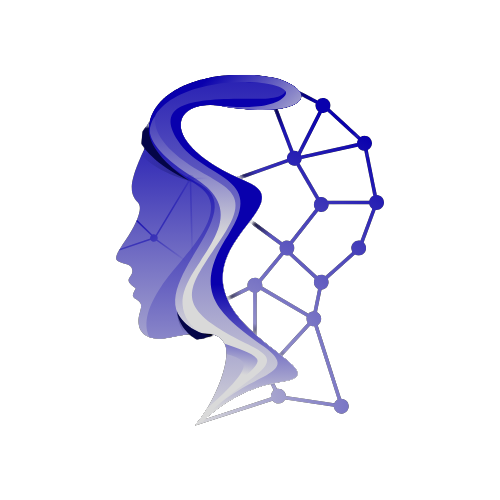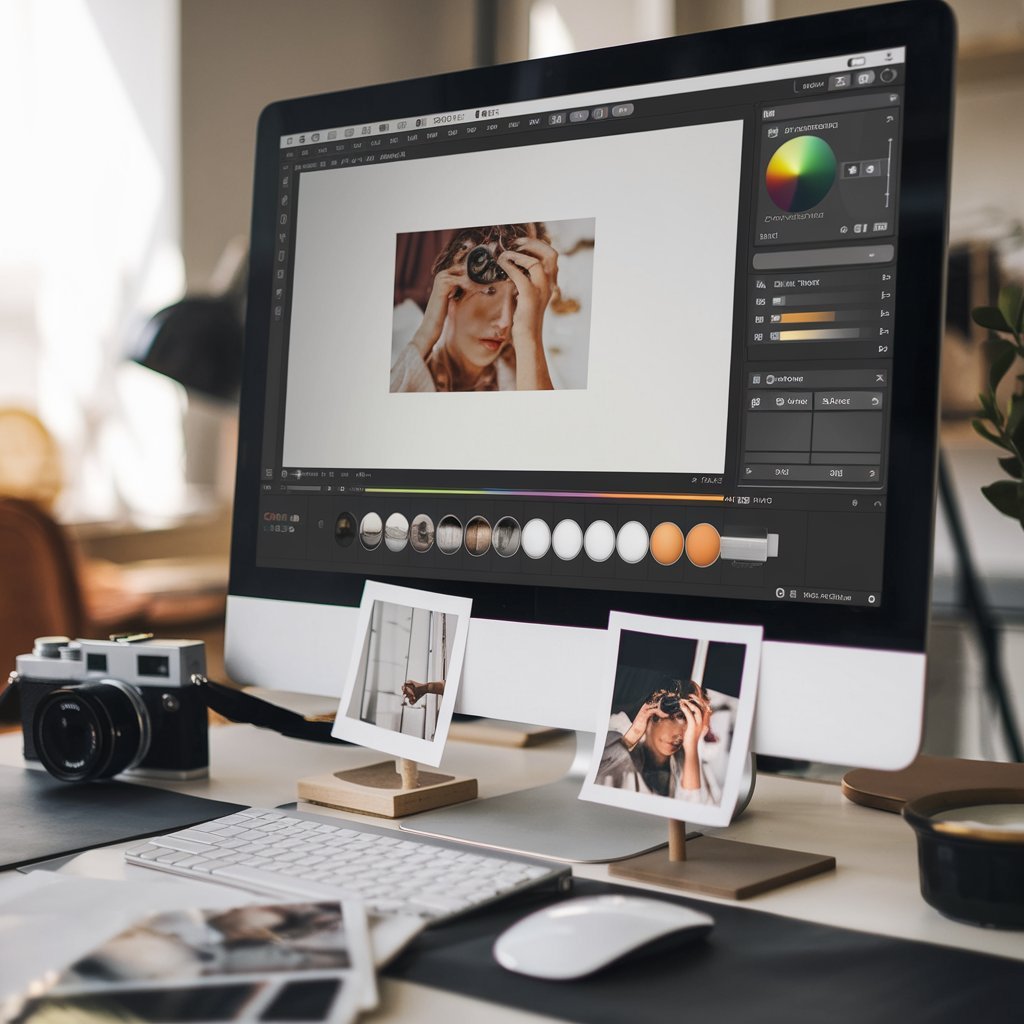Photo editing has become an essential skill, whether you’re a professional photographer or a casual social media user. Fortunately, you don’t need expensive software like Adobe Photoshop to make your photos look amazing. Several free photo editing tools are available that provide powerful editing features, enabling anyone to enhance, correct, and transform images with ease. This guide will walk you through the basics of photo editing using free software, focusing on tools like GIMP, Paint.NET, and Canva.
Why Use Free Photo Editing Software?
Free photo editing software allows beginners and hobbyists to experiment and learn the fundamentals without making an upfront investment. Most of these tools offer advanced features similar to professional software but with a more accessible learning curve. Here are a few benefits of using free software for photo editing:
Cost-Effective: No financial barrier for entry.
User-Friendly: Simpler interfaces make it easier for beginners to navigate.
Available Features: Many free tools offer professional-grade features, such as layer-based editing, filters, and more.
Cross-Platform Support: Free software is often available on multiple platforms (Windows, macOS, Linux), ensuring wide accessibility.
Getting Started with Free Software
1. GIMP (GNU Image Manipulation Program)
GIMP is one of the most powerful free photo editing programs available. With its extensive range of tools, GIMP is often compared to Photoshop in terms of functionality. It’s ideal for users looking to perform detailed image editing tasks.
Step 1: Installing GIMP
Visit the official GIMP website and download the software for your platform.
Follow the installation instructions, and open the program after installation.
Step 2: Basic Interface Overview
Toolbox: The left side houses essential tools like the selection, paintbrush, eraser, and text tools.
Layers Panel: On the right, you’ll find the layers window, which allows for non-destructive editing.
Menus: The top bar contains menus for file operations, filters, and other advanced features.
Step 3: Basic Editing Techniques in GIMP
Cropping: Select the crop tool from the toolbox, then click and drag over the portion of the image you want to keep. Press “Enter” to crop.
Adjusting Brightness and Contrast: Go to `Colors` > `Brightness-Contrast`. Use the sliders to enhance brightness or contrast as needed.
Using Filters: Apply artistic effects by selecting `Filters` > `Artistic` and choosing from options like Oilify, cartoon, or canvas.
Working with layers: Layers are crucial for complex edits. Go to `Layer` > `New Layer` to add a layer. This allows you to edit parts of the image without affecting the whole.
2. Paint.NET
Paint.NET is another excellent free photo editing tool that’s simpler than GIMP yet offers a wide range of features. It’s perfect for users who want a balance between simplicity and functionality.
Step 1: Installing Paint.NET
Download the software from its official website and follow the installation instructions.
Open the program after installation.
Step 2: Basic Interface Overview
Toolbar: Contains tools like selection, paintbrush, fill bucket, and text.
Layers Panel: Allows you to manage different layers of an image.
The History Panel allows you to view and undo your edits at any time.
Step 3: Basic Editing Techniques in Paint.NET
Resizing Images: Go to `Image` > `Resize`, then input the desired dimensions.
Using the Magic Wand Tool: This tool selects areas of similar color. Use it to isolate sections for color correction or effects.
Layer Adjustments: Use layers for non-destructive edits. Add a new layer by selecting `Layers` > `Add New Layer`, and work on different parts of the image separately.
Step 4: Applying Effects
Paint.NET has built-in effects like blurs, distortions, and sharpening. You can access these by going to `Effects` in the top menu.
3. Canva
While Canva is primarily a graphic design tool, it also includes a robust photo editor suitable for quick edits. Its simplicity makes it an excellent choice for beginners.
Step 1: Getting Started with Canva
Go to the Canva website and sign up for a free account.
You can use Canva directly from your browser, making it accessible on any device.
Step 2: Uploading and Editing Photos
Select the `Uploads` option from the side menu to upload your photo.
To access important editing tools like crop, filter, adjust, and more, use the toolbar at the top of the screen.
Step 3: Applying Filters and Adjustments
Filters: Choose from a range of pre-designed filters to quickly enhance your photo’s color and mood.
Brightness, Contrast, and Saturation: Click on `Adjust` to manually tweak these settings for fine-tuning the image.
Cropping and Resizing: Use the crop tool by clicking on your image and selecting `Crop` from the top menu. Drag the edges to trim the image, then hit apply.
Step 4: Adding Text and Graphics
Canva’s text and design element library is one of its best features. Add text to your image by selecting `Text` from the side menu, and choose from a variety of fonts and styles.
The `Elements} tab also allows you to add shapes, icons, and other design elements.
Basic Photo Editing Techniques to Master
No matter which software you choose, there are several core techniques that every beginner should learn:
1. Cropping and Resizing
Cropping helps remove unwanted parts of the image, while resizing ensures your photo fits the required dimensions for specific uses (e.g., social media, printing).
2. Adjusting Brightness and Contrast
These settings are essential for balancing your image’s exposure and making the subject stand out. Higher contrast can make your photo more dramatic while increasing brightness can enhance details in shadowy areas.
3. Color Correction
Color correction is key to making your images look natural. Adjust settings like saturation (intensity of color), hue (color tone), and warmth (balance between cool and warm tones) to achieve the desired effect.
4. Sharpening
Sharpening makes your photo clearer by enhancing the edges within the image. Be careful not to overdo this, as it can lead to noise or an unnatural look.
5. Using Layers
Layers allow you to stack different elements on top of each other, enabling non-destructive editing. For example, you can work on lighting or texture on separate layers without affecting the base image.
Free Online Resources and Tutorials
To master photo editing, you’ll need continuous learning. Here are a few free resources to explore:
YouTube Tutorials: Search for GIMP, Paint.NET, or Canva tutorials to watch step-by-step guides.
Official User Manuals: GIMP and Paint.NET offer comprehensive documentation on their websites.
Photo Editing Forums: Join online communities where beginners and pros share tips, critiques, and resources.
Conclusion
Photo editing doesn’t have to be daunting or expensive. With free tools like GIMP, Paint.NET, and Canva, anyone can learn the basics and start creating stunning images in no time. By mastering simple techniques like cropping, adjusting brightness, and applying filters, you can turn ordinary photos into polished masterpieces. Start experimenting with free photo editing software today and take your photography skills to the next level!