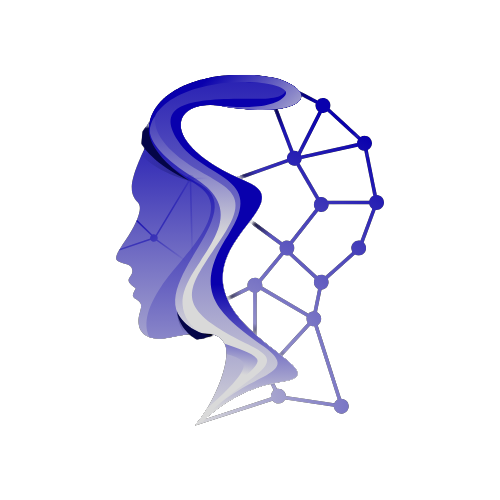Data visualization is an essential tool for understanding and communicating insights from data. Python, with its rich ecosystem of libraries, offers powerful tools for creating detailed, interactive, and aesthetically pleasing visualizations. While basic charts like bar graphs, scatter plots, and line graphs can be generated easily using libraries like Matplotlib and Seaborn, advanced data visualization techniques require a deeper understanding of both the tools and the data being represented.
This guide delves into advanced techniques for data visualization using Python, focusing on Matplotlib, Seaborn, and Plotly, and includes tips on creating interactive visualizations, handling large datasets, and customizing plots for enhanced insight.
Why Use Python for Data Visualization?
Python’s flexibility and ease of use make it a go-to language for data visualization. Its libraries provide:
Extensive Customization: From simple to highly customized plots, Python libraries give you full control over aesthetics and details.
**Interactivity**: Tools like Plotly allow for interactive, web-based visualizations.
**Integration with Data Processing**: Python’s data handling libraries (like pandas and NumPy) seamlessly integrate with its visualization tools, making the process smooth and efficient.
Libraries Overview
1. Matplotlib
Matplotlib is the most fundamental plotting library in Python and provides building blocks for creating all kinds of visualizations.
2. Seaborn
Built on top of Matplotlib, Seaborn is a high-level interface for drawing attractive and informative statistical graphics.
3. Plotly
Plotly is used for creating interactive plots and can generate visualizations for web-based applications. It supports a wide variety of charts and is known for its flexibility.
Prerequisites
To follow along with this guide, you will need basic knowledge of Python and the following libraries installed:
“`bash
pip install matplotlib seaborn plotly pandas numpy
“`
We will also use pandas for data manipulation and NumPy for numerical operations.
Advanced Visualization Techniques
1. Customizing Subplots with Matplotlib
When visualizing complex datasets, using multiple plots (subplots) in a single figure can help convey more information. Matplotlib offers great flexibility in managing subplots.
“`python
import matplotlib.pyplot as plt
import numpy as np
Sample data
x = np.linspace(0, 10, 100)
y1 = np.sin(x)
y2 = np.cos(x)
Create subplots
fig, ax = plt.subplots(2, 1, figsize=(8, 6))
First subplot
ax[0].plot(x, y1, ‘r-‘, label=’sin(x)’)
ax[0].set_title(‘Sine Wave’)
ax[0].legend()
Second subplot
ax[1].plot(x, y2, ‘b–‘, label=’cos(x)’)
ax[1].set_title(‘Cosine Wave’)
ax[1].legend()
Adjust layout and show
plt.tight_layout()
plt.show()
“`
Here, we have created a simple two-row subplot layout with sine and cosine waves. By using `fig.subplots()`, we can organize multiple plots in different configurations (e.g., grids or stacked charts).
2. Pairplots and Heatmaps in Seaborn for Multivariate Data
Seaborn is great for handling multivariate data visualizations. Two of its most powerful features for advanced analysis are pair plots and heatmaps.
Pairplot
A pair plot shows pairwise relationships in a dataset. It’s particularly useful for understanding interactions between variables.
“`python
import seaborn as sns
import pandas as pd
Load the built-in Iris dataset
iris = sns.load_dataset(‘iris’)
Create pair plot
sns.pairplot(iris, hue=’species’)
plt.show()
“`
The pairplot generates scatterplots for all pairs of variables and diagonal histograms for univariate distributions, with different colors representing species. It’s a great way to visualize relationships in multivariate data.
Heatmap
Heatmaps allow you to visualize data in matrix form, where colors represent the magnitude of values.
“`python
# Generate a random correlation matrix
corr_matrix = iris.corr()
Create heatmap
sns.heatmap(corr_matrix, annot=True, cmap=’coolwarm’, linewidths=0.5)
plt.show()
“`
In this example, we generate a heatmap showing the correlation matrix of the Iris dataset. The `annot=True` argument annotates each cell with its correlation coefficient, making it easy to spot relationships.
3. Interactive Visualization with Plotly
For advanced, interactive visualizations, Plotly provides a powerful interface. Interactive charts are useful when dealing with large datasets or when sharing insights with non-technical audiences.
Interactive Line Plot
“`python
import plotly.graph_objs as go
Data for plotting
x = np.linspace(0, 10, 100)
y = np.sin(x)
Create interactive line plot
fig = go.Figure()
fig.add_trace(go.Scatter(x=x, y=y, mode=’lines’, name=’sin(x)’))
fig.update_layout(title=’Interactive Sine Wave’,
xaxis_title=’X-axis’,
yaxis_title=’Y-axis’)
fig.show()
“`
Here, we use Plotly to generate an interactive line plot. You can hover over data points for details, zoom in, or pan around the plot, making it more engaging and informative.
Interactive 3D Surface Plot
Plotly also supports 3D plots, which can be particularly useful for visualizing three-dimensional data or complex functions.
“`python
Generate data
x = np.linspace(-5, 5, 50)
y = np.linspace(-5, 5, 50)
X, Y = np.meshgrid(x, y)
Z = np.sin(np.sqrt(X**2 + Y**2))
Create a 3D surface plot
fig = go.Figure(data=[go.Surface(z=Z, x=X, y=Y)])
fig.update_layout(title=’Interactive 3D Surface Plot’,
scene=dict(
xaxis_title=’X-axis’,
yaxis_title=’Y-axis’,
zaxis_title=’Z-axis’))
fig.show()
“`
In this example, we generate a 3D surface plot representing the function `sin(sqrt(x^2 + y^2))`. Users can rotate the plot and zoom in to explore the surface in detail.
4. Handling Large Datasets Efficiently
When dealing with large datasets, performance can become a bottleneck in data visualization. Python provides several techniques and libraries to handle large datasets efficiently:
Downsampling: Only plot a subset of your data points to reduce the load.
Dask: Use Dask to handle large datasets in parallel and avoid memory issues.
Example of downsampling:
“`python
import pandas as pd
Load a large dataset
large_data = pd.DataFrame({
‘x’: np.random.rand(1000000),
‘y’: np.random.rand(1000000)
})
Downsample the data (plot only 1% of it)
downsampled_data = large_data.sample(frac=0.01)
plt.scatter(downsampled_data[‘x’], downsampled_data[‘y’], alpha=0.5)
plt.title(‘Scatter plot with downsampled data’)
plt.show()
“`
5. Customization for Better Insights
Advanced data visualizations often require highly customized designs for clarity and impact. Here are a few tips for better customization:
Annotations: Add annotations to highlight specific points or trends in the data.
“`python
plt.scatter(x, y1, label=’sin(x)’)
plt.annotate(‘Maximum Point’, xy=(1.57, 1), xytext=(2, 1.5),
arrowprops=dict(facecolor=’black’, shrink=0.05))
plt.show()
“`
Themes: Use Seaborn’s built-in themes to make your plots more visually appealing.
“`python
sns.set_theme(style=”whitegrid”)
sns.lineplot(x=x, y=y1)
plt.show()
“`
Logarithmic Scales: For datasets with a wide range of values, logarithmic scales can enhance visualization clarity.
“`python
plt.plot(x, y1)
plt.yscale(‘log’)
plt.show()
“`
6. Creating Dashboards
For professional use, data visualizations are often part of larger dashboards that allow users to filter data and generate reports dynamically. Plotly’s `Dash` is a library designed for building web-based interactive dashboards.
Conclusion
Advanced data visualization with Python unlocks new ways to analyze, interpret, and present data. By mastering tools like Matplotlib, Seaborn, and Plotly, you can create complex, customized, and interactive visualizations that offer deep insights into your data. Whether working with large datasets or crafting detailed reports, these techniques will enhance your ability to communicate findings effectively and engage your audience.