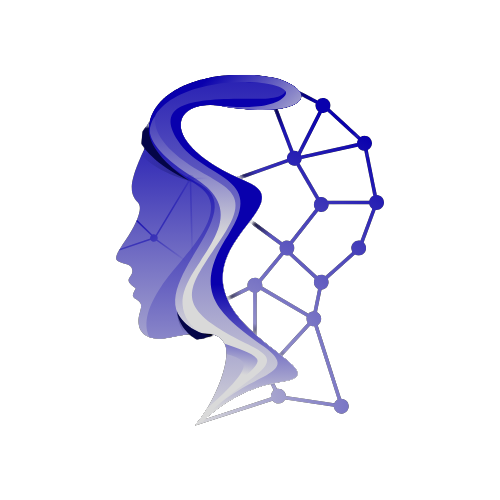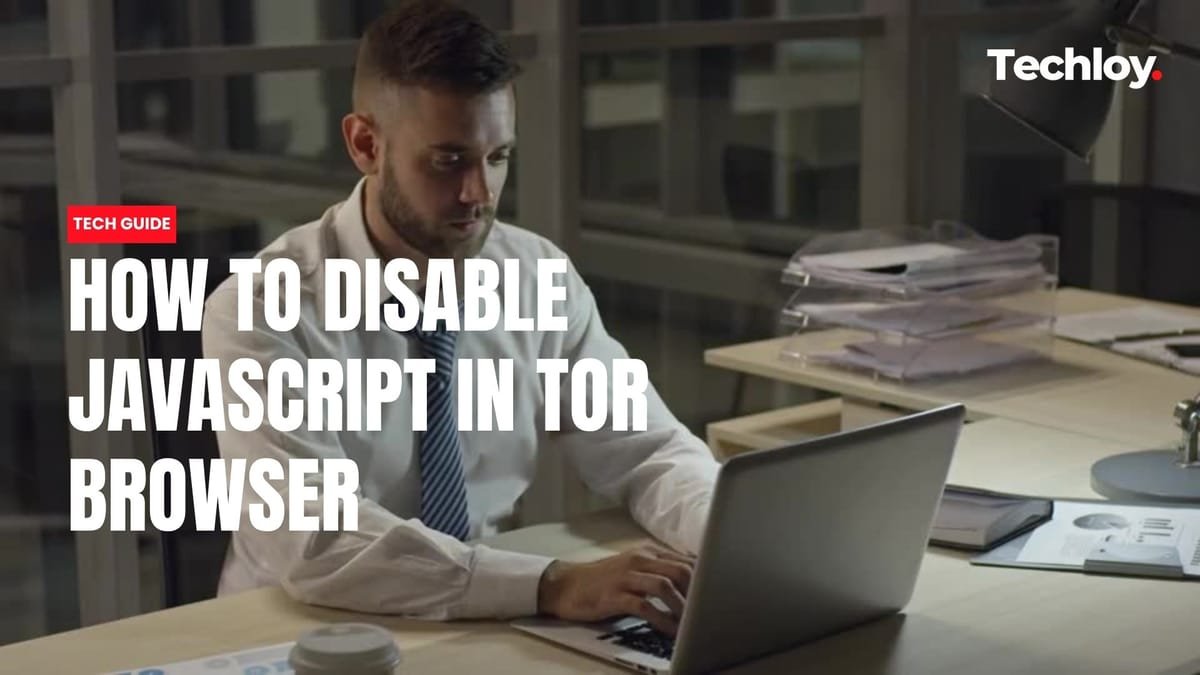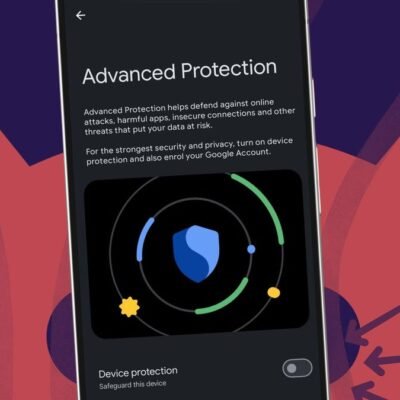Understanding the Tor Browser and Its Privacy Features
Most people use Tor Browser for one main reason: privacy. Developed to ensure users can browse the internet without leaving a trace, Tor Browser enhances anonymity through multiple layers of encryption and routing. However, even within this robust framework, users can tweak various settings for additional security—one of the most notable being the control over JavaScript.
The Role of JavaScript in Online Privacy
JavaScript powers many of the dynamic features on the web—interactive forms, video players, and much more. However, it can also be a double-edged sword. While it enhances functionality, it can jeopardize your privacy. Websites can use JavaScript to track or fingerprint your device, potentially revealing your identity or habits. Disabling JavaScript mitigates these risks, but it’s essential to note that it may also break the functionality of certain sites.
Default JavaScript Settings in Tor Browser
By default, Tor Browser operates in "Standard" mode, which keeps JavaScript functioning to ensure most websites operate smoothly. This setting prioritizes usability over complete anonymity, making it suitable for general browsing. But for users concerned about their privacy, learning how to disable JavaScript opens up new avenues for control, allowing for a more personalized browsing experience while remaining anonymous.
How to Disable JavaScript on Specific Sites in Tor Browser
Step 1: Launch Tor Browser and Access the Launchpad
To get started, launch your Tor Browser. You’ll first land on the Tor Launchpad. This is the gateway to your browsing session, where you can access various features and settings.
Step 2: Open the Hamburger Menu
In the top right corner of the window, you’ll find the hamburger menu (three horizontal lines). Clicking this reveals a dropdown with various options and settings.
Step 3: Navigate to Settings
After opening the menu, locate and click on the Settings option. This section houses all the adjustments you can make regarding your browsing experience.
Step 4: Go to Privacy & Security
In the Settings menu, find and select the Privacy & Security tab. This section empowers you to manage settings that affect your anonymity and security while browsing.
Step 5: Adjust Security Level
Scroll down to the Security Level section. Here, you will find options to customize your security settings tailored to your needs. Click on Change to proceed.
Step 6: Select the Safest Option
From the pop-up menu, you will see different levels of security. Selecting Safest will disable JavaScript by default, significantly enhancing your privacy. Once you’ve made your selection, remember to click Save and restart to apply the new settings.
Additional Resources
If you’re curious about enhancing your Tor experience further, consider watching this helpful video guide on how to disable JavaScript.
For even more insights, you might also explore tutorials focused on other aspects of Tor, such as configuring bridges to maintain connectivity under restrictive internet conditions.
Balancing Usability and Security
Disabling JavaScript in Tor Browser isn’t necessary for everyone, but if your privacy is your top priority, this adjustment is a wise choice. It empowers you to decide which websites can run scripts and which cannot. Just remember, heightened security may lead to reduced convenience; the challenge lies in finding the right balance suited to your browsing habits and threat levels.