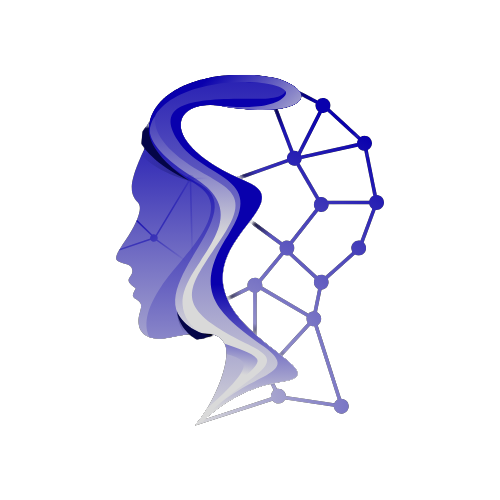Artificial Intelligence (AI) is no longer confined to large data centers or complex server setups. With advancements in technology, AI tools are now accessible directly on your desktop, empowering you to harness their capabilities right from your own workstation. Whether you’re looking to automate tasks, enhance productivity, or explore AI-driven applications, this guide will walk you through the simple steps to install AI software on your desktop.
1. Understand Your Needs
Before diving into the installation process, it’s important to clarify what you want to achieve with AI on your desktop. Are you interested in machine learning, natural language processing, image recognition, or something else? Identifying your specific needs will help you choose the right AI software and configure it properly.
Key Considerations:
- What tasks or processes are you looking to enhance with AI?
- Do you need a specific type of AI application (e.g., chatbot, data analyzer)?
- What are your performance and compatibility requirements?
2. Choose the Right AI Software
With a clear understanding of your needs, the next step is selecting the appropriate AI software. There are numerous AI tools available, ranging from general-purpose platforms to specialized applications.
Popular Options Include:
- TensorFlow or PyTorch: For machine learning and deep learning tasks.
- Dialogflow or Microsoft Bot Framework: For creating chatbots and conversational agents.
- OpenCV: For image and video processing tasks.
Selection Tips:
- Evaluate Features: Ensure the software has the capabilities you need.
- Check Compatibility: Verify that it is compatible with your operating system.
- Consider Usability: Look for user-friendly interfaces and good documentation.
3. Prepare Your Desktop
Before installing AI software, make sure your desktop environment is ready. This includes ensuring your system meets the software’s requirements and preparing any necessary dependencies.
Preparation Steps:
- Check System Requirements: Verify that your hardware meets the software’s specifications (e.g., RAM, CPU, GPU).
- Update Your OS: Make sure your operating system is up to date.
- Install Dependencies: Some AI tools require additional libraries or frameworks (e.g., Python, Java).
4. Install the AI Software
With your system prepared, you can proceed with the installation. Follow the software’s installation guide to ensure a smooth setup.
General Installation Steps:
- Download the Software: Obtain the installer or package from the official website or repository.
- Run the Installer: Follow the on-screen instructions to install the software.
- Configure Settings: Adjust any installation settings as needed.
Example: Installing TensorFlow on Windows
- Install Python: Download and install Python from the official website.
- Open Command Prompt: Use
pipto install TensorFlow by runningpip install tensorflow. - Verify Installation: Check the installation by running
python -c "import tensorflow as tf; print(tf.__version__)".
5. Configure the Software
After installation, you may need to configure the AI software to work with your desktop environment and integrate it with other tools or data sources.
Configuration Tips:
- Set Up Environment Variables: Configure any required environment variables or paths.
- Connect to Data Sources: If applicable, connect the software to your data sources or databases.
- Adjust Preferences: Customize settings to match your workflow and preferences.
6. Test the Installation
Once configured, test the software to ensure it is working correctly. Run some initial tasks or examples to verify that everything is functioning as expected.
Testing Steps:
- Run Sample Code: Execute sample scripts or use built-in examples to check functionality.
- Monitor Performance: Observe the software’s performance and resource usage.
- Troubleshoot Issues: Address any issues or errors that arise during testing.
7. Explore and Learn
With the software successfully installed and tested, take time to explore its features and capabilities. Invest in learning resources, such as tutorials, documentation, and community forums, to get the most out of your AI tool.
Learning Resources:
- Official Documentation: Refer to the software’s official documentation for detailed information.
- Online Tutorials: Explore online tutorials and courses to deepen your understanding.
- Community Forums: Join forums or communities to seek advice and share experiences.
By following these steps, you can bring the power of AI directly to your desktop, enhancing your productivity and expanding your capabilities. With a clear understanding of your needs and a smooth installation process, you’ll be well-equipped to leverage AI technology for a variety of applications.