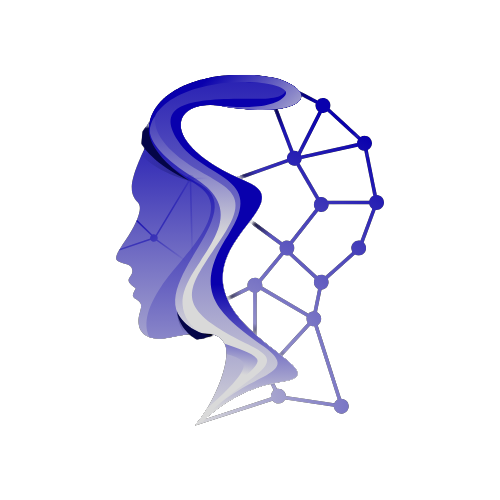The Essential Guide to Safely Wiping Your Laptop
The Importance of Secure Data Wiping
Ensuring the complete removal of personal and proprietary data from a laptop isn’t just a convenience; it is a critical safeguard. A single device often holds a vast history of sensitive information; simply hitting "delete" is rarely enough. Files removed via standard deletion methods often remain on the hard drive or SSD, with metadata and cache files easily retrievable by anyone using basic forensic software. This data persistence poses a significant risk to financial records, client lists, and confidential passwords if the machine falls into the wrong hands, whether you are returning a work device, selling hardware on the second-hand market, or sending it for recycling.
Fortunately, modern operating systems have evolved to address this. Windows and macOS now feature robust, built-in "reset" tools designed to cryptographically erase or overwrite data, often negating the need for complex third-party software for the average user. In this guide, we will explore the most effective data-wiping methods for Windows, macOS, and Linux. We’ll cover industry-recommended practices to ensure your drive is scrubbed clean, rendering your personal or business information irretrievable.
Preparing to Wipe Your Laptop
Backup Critical Data
Before starting the erasure process, back up all critical files, as data recovery is effectively impossible once wiped. You must safeguard documents, images, and credentials now; there is no "undo" button later. Strategies for backing up your data depend on the volume you need to secure. For moderate amounts of data and reliable internet, cloud storage—such as OneDrive, Google Drive, or iCloud—offers seamless, encrypted off-site protection. Business users should utilize enterprise-grade cloud solutions to ensure files remain secure and compliant.
If you are managing terabytes of data, using a high-capacity external SSD is often faster and more effective. Connect the drive to your laptop, ensuring it has sufficient capacity, and manually copy your materials. Always verify the integrity of the backup by opening a few random video or text files before you wipe the source.
Crucial Step: De-authorization and Unlinking
Before wiping, unlink the hardware from your digital identity. Sign out of iTunes, iCloud, or Microsoft accounts to prevent sync issues. Most importantly, disable "Find My Mac" (macOS) or "Find My Device" (Windows) to avoid "Activation Lock," which can render the laptop useless to the next user, even after it is wiped. You should also de-authorize software licenses (like Adobe Creative Cloud) to save your seat counts.
Modern operating systems have built-in backup tools to help manage this. Windows encourages syncing via OneDrive in the Settings app, while Mac users should rely on Time Machine for a complete system snapshot. By implementing these measures, you ensure your digital life is preserved while the hardware is ready for a new owner.
Step-by-Step Guide to Wiping Your Laptop
Wiping a Windows Laptop
Windows 7 and Older
For older laptops with a mechanical Hard Disk Drive (HDD), the industry standard is DBAN (Darik’s Boot and Nuke). However, note that DBAN should not be used on modern Solid State Drives (SSDs), as it can reduce their lifespan.
Steps for Mechanical Drives:
- Download DBAN: Get the ISO from the official site.
- Create Bootable Media: Use a tool like Rufus to burn the ISO to a USB stick.
- Boot from USB: Restart the laptop and enter the BIOS/boot menu (usually F12 or Del).
- Nuke it: Follow the prompts to overwrite the drive.
If the laptop has an SSD, check the manufacturer’s BIOS for a "Secure Erase" tool.
Windows 8/8.1
Windows 8 introduced the modern "Reset" feature, simplifying the process:
- Open Settings: Swipe in from the right edge for the Charms bar, select Settings, then Change PC Settings.
- Locate Recovery Options: Go to Update and Recovery > Recovery.
- Remove Everything: Choose to Remove everything and reinstall Windows.
- Clean the Drive: Opt for the "Fully clean the drive" option for a thorough wipe.
Windows 10 and Windows 11
Both Windows 10 and Windows 11 streamline the reset process:
- Access Settings: Navigate to Start > Settings > Update & Security > Recovery.
- Start Reset: Under "Reset this PC," click Get started.
- Remove Everything: Choose to Remove everything.
- Settings Change: Click Change settings and toggle "Clean data" to Yes.
Wiping a Mac
macOS Monterey and Later
For Macs with Apple Silicon or the T2 Security Chip running macOS Monterey or later:
- Backup: Use Time Machine or your preferred method.
- Open System Settings: Go to System Settings > General > Transfer or Reset > Erase All Content and Settings.
- Authenticate: Enter your admin password.
- Log out of Apple ID: Sign out of iCloud to disable Activation Lock.
- Confirm: Click Erase All Content & Settings.
Older Macs
For Intel Macs without the T2 chip:
- Recovery Mode: Restart and hold Command (⌘) + R immediately.
- Disk Utility: Choose Disk Utility > Continue.
- Erase: Select your main drive (usually "Macintosh HD") and click Erase. Choose the right format based on the drive type.
Wiping a Linux Laptop
Wiping Linux requires different commands depending on whether you use an SSD or HDD:
- Boot from Live Media: Boot from a Live Ubuntu USB stick.
- Open Terminal: Press Ctrl+Alt+T.
- Identify Drive: Run
lsblkto find your drive identifier (e.g., /dev/nvme0n1 or /dev/sda). - For SSD: Run
sudo blkdiscard /dev/sdX(replace sdX with your drive). - For HDD: Run
sudo dd if=/dev/urandom of=/dev/sdX bs=10M status=progress.
Data Wiping Best Practices
Safeguarding your information demands more than hitting "delete." Here are some best practices to follow:
-
Understand Storage Types: A single overwrite pass is sufficient for mechanical HDDs, but for SSDs, use "Secure Erase" commands that interact with the hardware.
-
Use Encryption: If your drive was encrypted, wiping it deletes the encryption key, rendering the leftover data meaningless.
-
Utilize Third-Party Tools: If you cannot access the OS, bootable tools like Parted Magic (paid) or ShredOS (free) can ensure proper erasure of SSDs and overwriting of HDDs.
- Verification: After wiping, use recovery software to check if any files can be found. If nothing is recoverable, your job is done.
Troubleshooting Common Issues During the Wiping Process
While wiping a laptop is generally straightforward, unexpected hurdles can arise.
If the wiping process becomes stuck or slow:
- Ensure your laptop is plugged into a reliable power source.
- Check the hard drive’s health using diagnostic tools.
- If it freezes, a simple restart may help.
Error messages during the process may indicate corrupted files or disk errors:
- Take note of the error and search for it online to find possible solutions.
- Ensure compatibility of the software you’re using.
Booting from external media may pose challenges:
- Verify that your BIOS/UEFI settings allow for booting from external media.
- Recreate the bootable USB if necessary.
For peace of mind regarding data erasure:
- Consider multiple-pass wiping methods.
- Physical destruction of the drive provides the utmost security, but for those selling or donating, using tools that conform to military or government standards is advisable.
By adopting these practices, you aren’t just deleting files; you’re ensuring that no meaningful traces of your personal or corporate data survive on the machine. This careful approach protects your privacy and prepares the laptop for a secure transfer to its next owner.