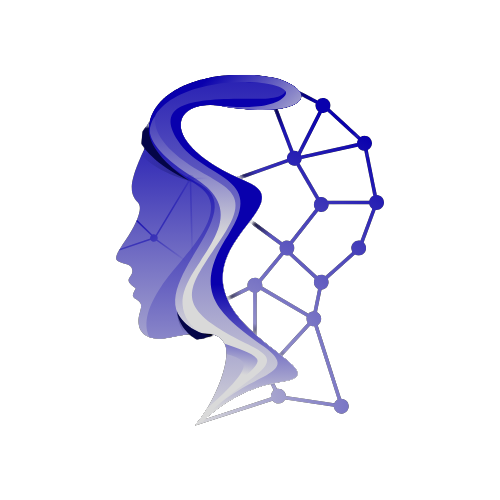Safeguard Your Digital Life: Essential iPhone Privacy and Security Settings
Your iPhone is more than just a communication device; it’s a digital vault that holds critical aspects of your life—from personal photos and sensitive messages to financial details and location history. As mobile privacy threats grow increasingly sophisticated, taking proactive measures to protect this information is essential. Fortunately, Apple provides a robust suite of tools designed to help you secure your data. In this guide, we’ll explore key iPhone privacy settings and security features that allow you to take control of your digital life.
Key iPhone Privacy Settings You Should Adjust
Apple’s privacy model is built around transparency and user control. To effectively manage your privacy, start with:
App Permissions
Understanding app permissions is crucial. Not all apps require access to your camera, microphone, or contacts. To review these permissions, go to Settings > Privacy & Security. You’ll see a list of applications and the sensitive features they’ve requested access to. If an app doesn’t need certain permissions, revoke them to minimize potential data exposure.
Location Services
Location Services can reveal your whereabouts to apps even when you’re not actively using them. To adjust these settings, navigate to Settings > Privacy & Security > Location Services. Here, you can set each app’s access to "While Using the App" or "Never." This adjustment not only helps protect your privacy but can also save battery life by preventing constant background tracking.
App Tracking Transparency
One of Apple’s notable features is App Tracking Transparency. This setting stops apps from following your activity across other sites and applications. To enable this, go to Settings > Privacy & Security > Tracking and disable "Allow Apps to Request to Track." This simple change significantly limits the ability of advertisers and third parties to collect detailed information about your online behaviors.
Mail Privacy Protection
Another essential feature is Mail Privacy Protection, which hides your IP address and prevents senders from knowing when you’ve opened an email. To turn this feature on, navigate to Settings > Mail > Privacy Protection. Enabling this feature can make it harder for marketers to collect data about your email habits.
Using Apple Security Features to Enhance iPhone Data Protection
In addition to privacy settings, Apple includes several built-in security tools that further protect your personal information:
Two-Factor Authentication (2FA)
Adding an extra layer of security to your Apple ID is crucial. With Two-Factor Authentication (2FA), even if someone acquires your password, they can’t access your account without a verification code sent to your trusted devices. You can enable this feature under Settings > Your Name > Password & Security > Two-Factor Authentication.
Strong Passcodes
A strong passcode is your first line of defense. Avoid using easily guessed combinations like birthdays. While a six-digit code is acceptable, opting for a custom alphanumeric passcode provides even stronger security. You can also utilize Face ID or Touch ID for convenient yet secure access.
Locked Notes and Hidden Photos
For sensitive information, the Notes app lets you lock individual notes with Face ID or a password. Additionally, the Photos app has a hidden album that can also be protected by Face ID. Navigate to Settings > Photos > Use Face ID to set this up.
Find My iPhone
Utilizing the Find My iPhone feature is not just helpful for locating a lost device; it also offers Stolen Device Protection. This feature requires Face ID or Touch ID to change critical settings, making your iPhone nearly impossible to reset or sell if stolen.
Additional Tips for Maintaining Your iPhone’s Privacy
Making privacy maintenance part of your routine is vital for maximizing your iPhone’s security. Here are additional tips:
Regularly Audit App Permissions
Apps frequently retain access to permissions indefinitely—even after the necessity has passed. Periodically review your app permissions to ensure only trusted apps have access to sensitive data.
Keep iOS Software Updated
Apple frequently releases updates to address newly discovered vulnerabilities. Ensure you’re always running the latest software by going to Settings > General > Software Update. Keeping your device updated is a key step in protecting against security threats.
Hide Sensitive Notifications
Consider hiding sensitive notifications from your lock screen. You can adjust this by navigating to Settings > Notifications > Show Previews, choosing "When Unlocked." This ensures that only you can view message content after facial recognition verification.
Limit Siri’s Data Access
To manage the data Siri can access, go to Settings > Siri & Search. Review the permissions for the various apps with which Siri interacts and disable those you don’t trust. This action can limit how much personal information is accessible to third parties.
By implementing these measures, you can transform your iPhone into a more secure environment for your digital life. Remember, small adjustments today can yield significant improvements in your privacy and security tomorrow.