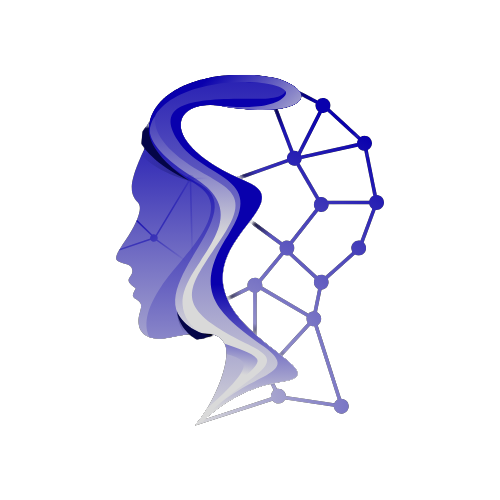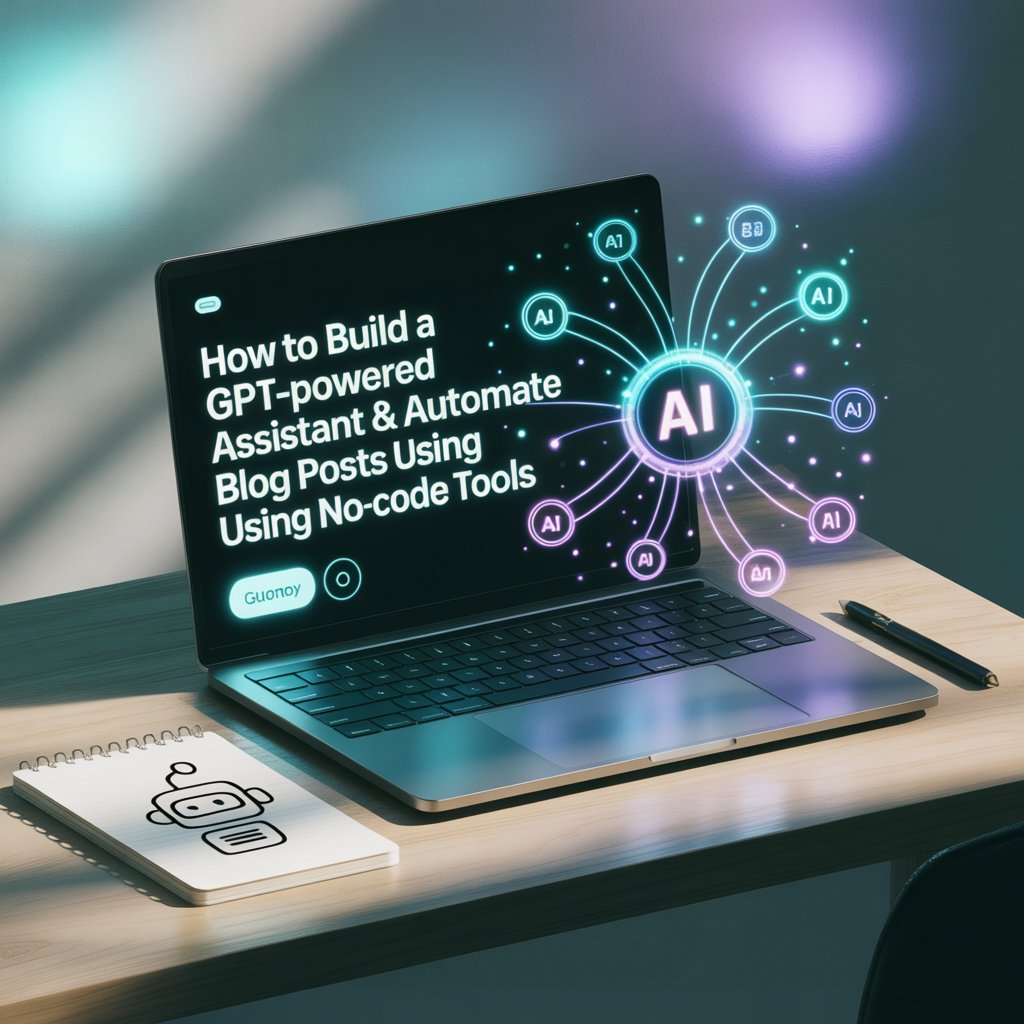Artificial Intelligence is no longer the stuff of sci-fi—it’s the backbone of modern productivity. Whether you’re a blogger, digital marketer, or solopreneur, AI and automation can help you scale without hiring a team.
In this tutorial, we’ll show you how to:
- Build a GPT-powered assistant using no-code platforms.
- Use Make.com or Zapier to automate blog posting.
- Set up a seamless, hands-free content workflow.
No coding. No technical overwhelm. Just plug, play, and grow.
Part 1: Building a GPT-Powered Assistant (No Code)
GPT assistants can write emails, summarize articles, answer questions, and even generate SEO-optimized blog content. Building one is easier than you think.
Tools You’ll Need:
- OpenAI account (to access GPT-4)
- Zapier or Make.com
- Google Sheets or Airtable (for prompt/input storage)
- Notion, WordPress, or Ghost (for output)
Step 1: Get Your OpenAI API Key
- Sign up or log in to OpenAI.
- Go to your account dashboard.
- Click on API Keys → Create new secret key.
- Save the key securely.
Step 2: Build Your Assistant Workflow
Option A: Using Make.com
- Create a new Scenario.
- Add a Google Sheets or Airtable trigger (e.g., “When new row is added”).
- Add an HTTP module (Make’s generic request tool).
- Method: POST
- URL: https://api.openai.com/v1/chat/completions
- Method: POST
Headers:
json
CopyEdit
{
“Authorization”: “Bearer YOUR_API_KEY”,
“Content-Type”: “application/json”
}
Body:
json
CopyEdit
{
“model”: “gpt-4”,
“messages”: [
{
“role”: “system”,
“content”: “You are a helpful assistant.”
},
{
“role”: “user”,
“content”: “{{1.inputText}}”
}
],
“temperature”: 0.7
}
- Add a module to send output to Notion or store back in your sheet.
Option B: Using Zapier
- Create a Zap with trigger: “New Row in Google Sheet.”
- Add Webhooks by Zapier → POST.
- Configure the payload with similar JSON (as above).
- Use Formatter to parse the response.
- Add an action to post to Notion/WordPress.
What Can Your Assistant Do?
- Generate content ideas.
- Create outlines.
- Write blog intros and summaries.
- Summarize YouTube videos or long texts.
- Answer FAQs for customer service.
It’s your AI-powered team member on autopilot.
Part 2: Automate Blog Posting With Make.com or Zapier
Now that you’ve created a GPT assistant, let’s automate your blog post publishing.
Imagine this: you drop a topic or title into a spreadsheet, and within minutes, a fully formatted blog post appears on your website. That’s the magic of automation.
Tools You’ll Use:
- Google Sheets or Airtable
- OpenAI API (for content generation)
- Make.com or Zapier
- WordPress, Notion, or Ghost CMS
Step-by-Step Workflow
1. Create a Content Plan Sheet
Your columns:
- Blog Title
- Blog Prompt
- Keyword
- Target Audience
- Status (To Do, In Progress, Published)
2. Trigger Content Creation
Use the same GPT prompt structure from Part 1. For example:
nginx
CopyEdit
Write a 1000-word blog post on {{Blog Title}} for {{Target Audience}}. Include an SEO-optimized intro, headers, and a CTA.
Use this prompt in your OpenAI module.
3. Format Output for Your Blog CMS
Before sending the result to your blog platform:
- Use Markdown formatting (H1, H2, bold, etc.).
- Insert relevant metadata (author, date, categories).
- Clean up whitespace and grammar using tools like Grammarly or Zapier’s Formatter.
4. Automate Posting to WordPress (Example)
Make.com Setup:
- Add a WordPress module → “Create a Post.”
- Map fields from GPT output to:
- Title
- Body Content
- Tags
- Categories
- Featured Image (optional)
- Title
Zapier Setup:
- Use “Create WordPress Post” as your final step.
- Customize visibility: Draft or Publish.
Bonus: Loop It Weekly
Automate the entire flow on a schedule:
- Weekly prompt drops into your sheet.
- GPT writes the article.
- It’s auto-posted with tags, images, and formatting.
No human needed, just scheduled greatness.
Tips to Optimize Your Workflow
- Use Templates: Save your GPT prompt as a template.
- Review Logs: Occasionally audit the outputs to improve prompt accuracy.
- Image Automation: Add a stock photo or DALL·E-generated image module.
- Human Review Layer: Add a Slack/Email step for approval if needed.
Use Cases Beyond Blogging
This system can power:
- Newsletter generation
- FAQ database creation
- Social media caption creation
- Ebook chapter writing
Your GPT-powered assistant is capable of so much more than just blog writing.
Final Thoughts
Automation and AI are not replacing creators, they’re supercharging them. You don’t need to be a developer or data scientist to tap into GPT’s power. With tools like Make.com and Zapier, you can build an assistant and automate your workflow in a matter of hours.
This system works whether you’re a solo blogger, agency, or business looking to scale content production with minimal overhead.
TL;DR
- Create a GPT-powered assistant with OpenAI + Make.com or Zapier.
- Feed it prompts from Google Sheets or Airtable.
- Auto-publish blogs to WordPress, Notion, or Ghost.
- Scale content creation without burnout.
Need help setting this up for your brand? Reach out for custom automation & AI integrations.