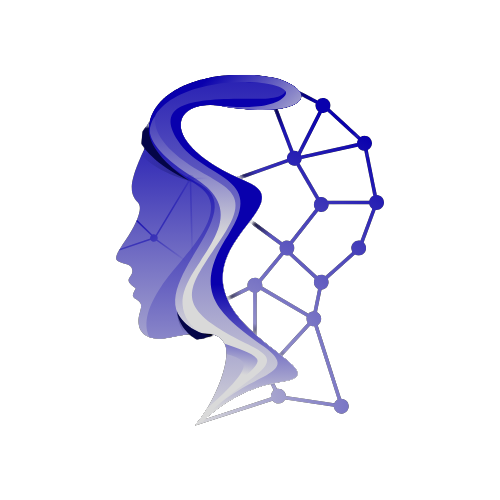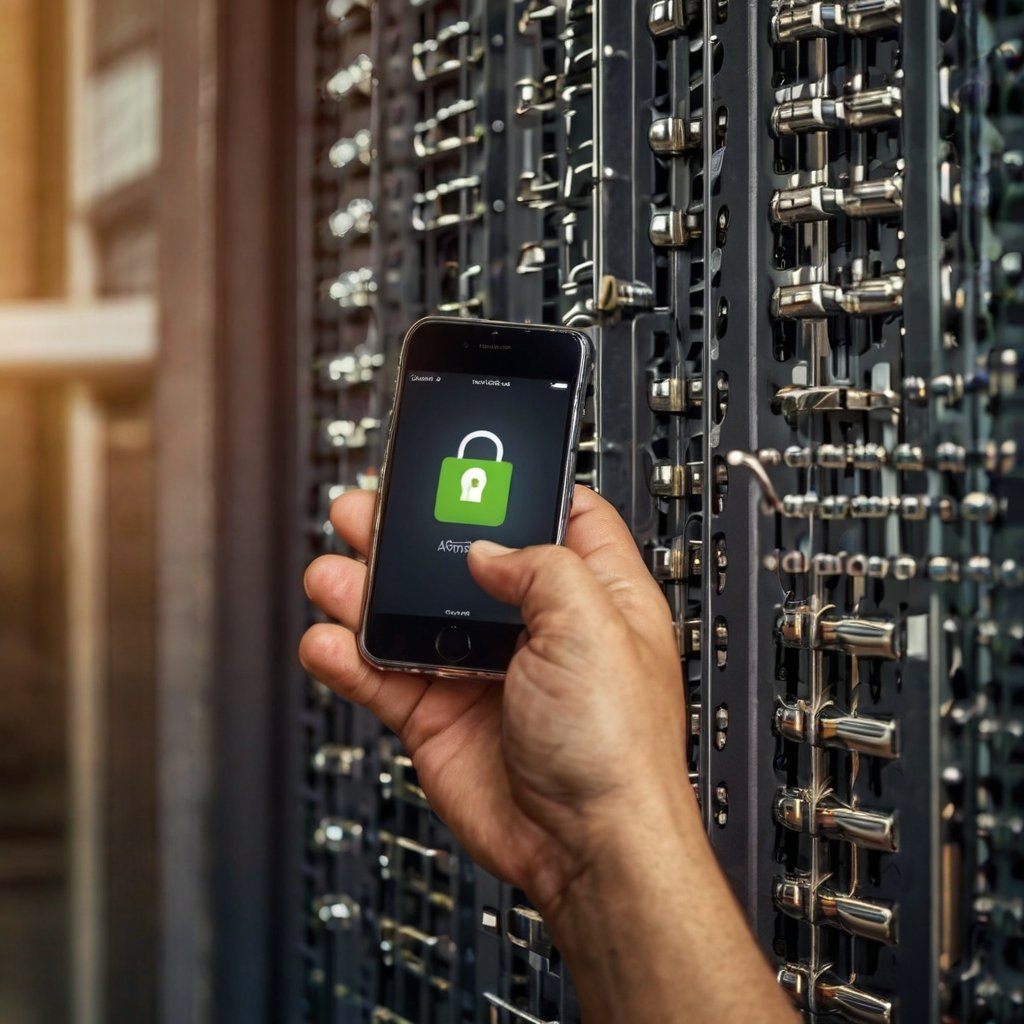Introduction: Why Passwords Aren’t Enough
Imagine this: You use a strong, unique password for your email. But one day, a hacker steals it through a phishing scam or data breach. Without an extra layer of defense, they now have full access to your inbox and possibly your bank, social media, and other accounts.
This is where two-factor authentication (2FA) comes in. 2FA is a security method that requires two separate forms of verification before granting access to an account. Even if someone steals your password, they still can’t log in without the second factor—like a code sent to your phone or a fingerprint scan.
In this guide, we’ll explain:
- How 2FA works
- Why it’s crucial for online security
- The best 2FA methods available
- How to enable it on major platforms
- Common concerns (and solutions)
By the end, you’ll understand why enabling 2FA is one of the easiest and most effective ways to protect yourself online.
How Two-Factor Authentication (2FA) Works
2FA adds a second step to the login process, combining:
- Something you know (your password)
- Something you have (your phone, a security key) or something you are (your fingerprint or face)
Common 2FA Methods
| Method | How It Works | Pros & Cons |
| SMS Codes | A code is sent to you phone. | Easy to use ❌ Vulnerable to SIM-swapping |
| Authenticator Apps (Google/Microsoft Authenticator) | Generates time-based codes. | More secure than SMS ❌ Requires app setup |
| Hardware Tokens (YubiKey) | Physical device you plug in or tap. | Extremely secure ❌ Costly, easy to lose |
| Biometrics (Fingerprint, Face ID) | Uses your body to verify identity. | Fast & convenient ❌ Can be spoofed |
Example: When logging into Facebook with 2FA enabled, you’d:
- Enter your password (first factor).
- Enter a code from your authenticator app (second factor).
Without both, hackers can’t access your account—even with your password.
Why 2FA Is Essential for Online Security
1. Passwords Alone Are Weak
- 81% of hacking-related breaches involve weak or stolen passwords (Verizon 2024 Report).
- Many people reuse passwords across accounts, making breaches even riskier.
2. Blocks Unauthorized Access
Even if a hacker gets your password, they’d still need your phone or security key to log in.
3. Protects Sensitive Accounts
Banking, email, and social media accounts are prime targets. A breached email can lead to identity theft, financial fraud, and ransomware attacks.
4. Compliance & Business Security
Many companies (especially in finance and healthcare) require 2FA to meet data protection laws like GDPR.
Real-World Example: The 2020 Twitter Hack
Hackers used social engineering to trick employees and hijack high-profile accounts (Elon Musk, Barack Obama). If those accounts had hardware-based 2FA, the breach could’ve been prevented.
Comparing 2FA Methods: Which Is Best?
Not all 2FA is equally secure. Here’s a breakdown:
1. SMS-Based 2FA (Least Secure)
- How it works: A code is sent via text.
- Risk: SIM-swapping attacks can redirect texts to hackers.
- Best for: Low-risk accounts (streaming services).
2. Authenticator Apps (Recommended)
- How it works: Apps like Google Authenticator or Authy generate time-based codes.
- Why it’s better: No reliance on phone numbers; works offline.
- Best for: Email, social media, banking.
3. Hardware Tokens (Most Secure)
- How it works: Physical keys (YubiKey) plug into USB or use NFC.
- Why it’s best: Immune to phishing and remote attacks.
- Best for: High-security needs (business logins, crypto wallets).
4. Biometrics (Convenient but Not Foolproof)
- How it works: Fingerprint or Face ID verification.
- Risk: Some systems can be tricked with photos or masks.
- Best for: Quick logins on trusted devices.
Recommendation: Use an authenticator app for most accounts and a hardware key for critical ones (email, banking).
How to Enable 2FA on Key Platforms
Google (Gmail)
- Go to myaccount.google.com/security.
- Under “Signing in to Google,” select 2-Step Verification.
- Follow prompts to set up SMS or an authenticator app.
- Go to Settings → Security and Login.
- Click Use two-factor authentication.
- Choose Authentication App or Text Message.
Apple ID
- Open Settings → [Your Name] → Password & Security.
- Tap Turn On Two-Factor Authentication.
Banks (Chase, Bank of America, etc.)
- Most banks offer 2FA via app notifications or SMS. Check your security settings or contact support.
Addressing Common 2FA Concerns
“What if I lose my phone?”
- Use backup codes (printed or saved securely).
- Set up a secondary method (e.g., email recovery).
“Is 2FA annoying?”
- Modern 2FA (like push notifications) takes seconds.
- Trade minor inconvenience for major security.
“Can 2FA be hacked?”
- SMS is the weakest (SIM-swapping risk).
- Authenticator apps/hardware keys are safest.
Conclusion: Act Now to Secure Your Accounts
Cyberattacks are rising, and passwords alone won’t protect you. Enabling 2FA is a 5-minute task that can prevent:
- Identity theft
- Financial fraud
- Hacked social media accounts
Action Steps:
- Check your email, bank, and social media for 2FA options.
- Use an authenticator app (Google Authenticator, Authy).
- For maximum security, invest in a YubiKey.
Don’t wait until it’s too late—turn on 2FA today!