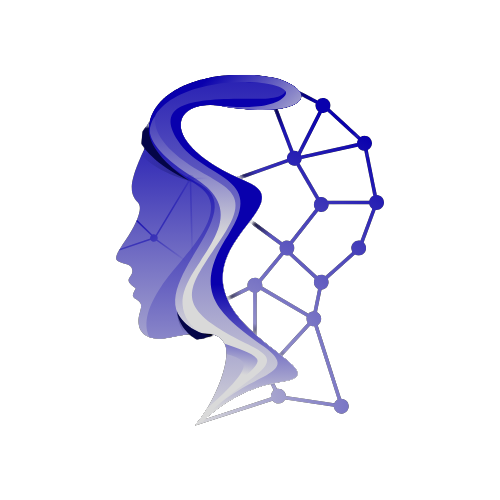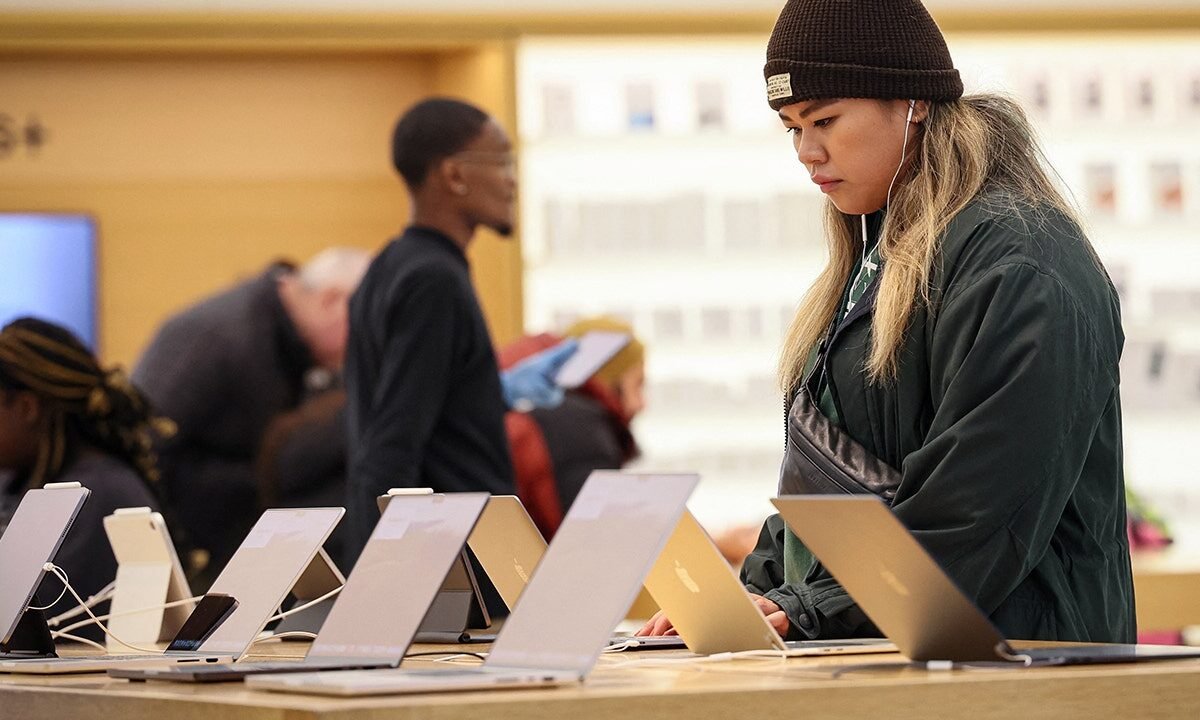Revolutionizing Digital Security: The Transition to Passkeys on Your Mac
The Need for Enhanced Security
Your Mac is a treasure trove of personal information—ranging from payment data to messages and online accounts. Traditional passwords, while once the default method of securing this sensitive information, have become a significant vulnerability in the digital landscape. More often than not, passwords can be guessed, stolen, or reused across multiple platforms, leaving users exposed to cyber threats.
Recognizing these vulnerabilities, Apple has introduced passkeys—a modern solution aimed at revolutionizing how we secure our digital lives.
What Are Passkeys?
Understanding the Mechanics
Passkeys serve as a contemporary alternative to passwords, leveraging public key cryptography to facilitate secure sign-ins without the need to remember or enter traditional credentials. When you create an account using a passkey, your Mac generates two unique keys:
-
Public Key: This key is stored by the website or app and is not sensitive information.
- Private Key: This key remains securely on your device and is guarded by its security features.
During the login process, Touch ID or Face ID validates your identity, allowing your Mac to use the private key for authentication. This ensures maximum security, as no shared secret ever leaves your device, significantly reducing the risks of phishing and password leaks.
How Apple Secures Passkeys
Passkeys are stored and synced across all your Apple devices via iCloud Keychain, which is protected by end-to-end encryption. This means that even Apple can’t access your passkeys or passwords. iCloud Keychain is designed with robust defenses against brute force attacks, safeguarding your information even if unauthorized access is attempted.
If you lose your devices, recovery of your passkeys is straightforward. By signing in with your Apple ID and verifying through a secondary trusted method—a code sent to your trusted number and your device passcode—you can regain access to your information. This system is insulated against excessive recovery attempts, ensuring that malicious actors cannot easily compromise your security.
Setting Up Passkeys on Your Mac
Establishing passkeys is a user-friendly process requiring iCloud Keychain:
- Open the Apple menu and select System Settings.
- Click on your name, then select iCloud.
- Click Passwords (or Passwords & Keychain in earlier macOS versions).
- Enable Sync this Mac and click Done.
- As you sign up for websites or applications that support passkeys, you’ll have the option to create one.
- Use Touch ID or Face ID when prompted for confirmation.
- If nearby, you can choose to scan a QR code from an iPhone or iPad to confirm.
Once created, your passkeys are stored in iCloud Keychain and accessible across all devices linked to the same Apple ID.
Major Services Supporting Passkeys
The adoption of passkeys is gaining momentum across various major tech platforms. Significant companies currently incorporating this technology into their login processes include:
- Microsoft
- Apple
- Amazon
- PayPal
- GitHub
- Uber
- eBay
This growing support highlights a promising shift towards more secure digital practices.
Additional Steps to Enhance Your Mac’s Security
While passkeys significantly bolster your online security, adhering to good security habits remains crucial. Here are six additional steps you can take to fortify your Mac’s defenses:
1. Enable Two-Factor Authentication (2FA)
Adding 2FA to your Apple ID means you’ll need two forms of verification to access your account. This provides an extra layer of protection, ensuring that even if someone gains access to your password, they won’t be able to enter your account without the second factor.
2. Regularly Review Trusted Devices and Numbers
Occasionally check which devices and phone numbers are linked to your Apple ID. On your Mac, navigate to System Settings → Apple ID → Devices to remove anything unrecognized. Ensuring that your trusted phone number is up to date is vital for recovery options.
3. Utilize a Password Manager
While many sites begin to integrate passkeys, numerous platforms still depend on traditional passwords. Using a password manager allows you to create, store, and manage unique passwords for all accounts—supplementing your use of passkeys.
4. Stay Vigilant Against Phishing Attempts
Phishing attacks are widespread and can deceive users into disclosing sensitive information. Always verify the sender’s address in emails and be careful with links. Instead, type the URL directly into your browser for safer access.
5. Activate FileVault Disk Encryption
FileVault encrypts the entire hard drive of your Mac, securing all stored data. If your computer is lost or stolen, this encryption effectively locks away your information. Go to System Settings → Privacy & Security → FileVault to enable it.
6. Ensure Automatic Updates of macOS
Keeping your macOS—and its applications—up to date is imperative. Updates often include critical security patches that help mitigate vulnerabilities. Enabling Automatic Updates ensures your system remains protected with the latest defenses.
7. Regular Backups with Time Machine
Backing up your Mac is crucial for preserving data integrity. Utilizing Time Machine awards you automatic backups to external drives, safeguarding against data loss from hardware failures or ransomware.
8. Consider a Data Removal Service
In an age where data brokers gather and sell personal details, employing a data removal service can help expunge your information from hundreds of platforms. While no service can guarantee complete data deletion, using such tools minimizes your online footprint and bolsters your cybersecurity posture.
Final Thoughts
Apple’s introduction of passkeys marks a pivotal shift from traditional passwords to a more secure, efficient method of accessing digital accounts. Together with its extensive encryption protocols, iCloud Keychain, and multi-layered security measures, passkeys are perhaps one of the most secure strategies available to protect your Mac and its valuable data.
As we navigate this transition to a passwordless future, how has your experience with passkeys been? Share your thoughts and join the conversation about this groundbreaking security advancement.