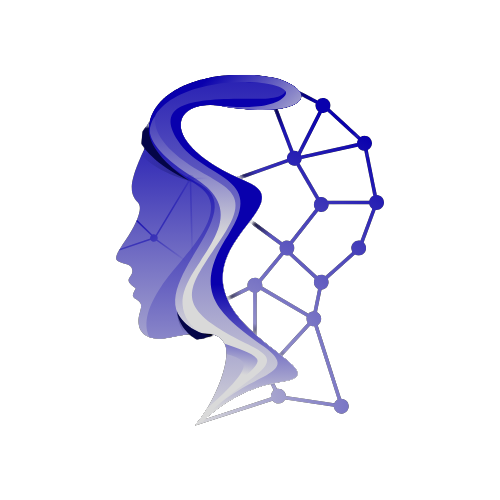How to Protect Your Privacy on Google Maps: Blurring Your Home
Google Maps has revolutionized how we navigate the world around us. With features like real-time traffic updates and comprehensive route planning, it’s no wonder it’s the app most people turn to for directions. However, while it excels in helping users get to their destinations, the visibility offered by Google Street View raises important privacy concerns, particularly for homeowners.
Imagine a stranger seeing your front door, yard, or driveway while browsing Google Maps. This scenario can be unsettling for many, leading to a desire for more privacy. Fortunately, Google provides a way to blur your home’s visibility on Street View. Here’s how you can protect your privacy and limit strangers’ access to personal images of your property.
Why Blurring Your Home Matters
With Google Maps, anyone can explore neighborhoods and view homes from the comfort of their couches. While this feature enhances accessibility, it also puts personal spaces in plain sight. If you’re concerned about privacy and want to shield your home from prying eyes, blurring becomes crucial. It’s not merely a matter of hiding your house; it’s about safeguarding your personal space in a digital world where privacy can often feel compromised.
Steps to Blur Your Home on Google Maps
If you’d like to take action, there’s a process to follow, and it’s best done on a computer for easier navigation. Here’s a step-by-step guide:
-
Open Google Maps: Start by heading to maps.google.com on your computer. You need to use a web browser, as the mobile app lacks this feature.
-
Search for Your Address: Input your home address in the search bar located at the top right, and hit Enter. Once your address appears, click on the image of your home which appears on the left.
-
Access Street View: You’ll now see the Street View representation of your location. Look for the small text that says “Report a Problem,” which is easily overlooked but located at the bottom right of the screen.
-
Adjust the View: Using your mouse, manipulate the view so that your house and any other items you wish to blur are inside the red and black box that appears. Utilize the zoom buttons to refine your focus on the elements you want to obscure.
-
Select What to Blur: After adjusting the view, you’ll see options for what you wish to blur. Choices include:
- A face
- Your home
- A car or license plate
- Other objects
Be mindful as Google emphasizes that the blurring is permanent once submitted.
- Submit Your Request: You will need to provide more detail about what you want to blur, especially if the image has cars or pedestrians in view. Additionally, enter your email address, complete the CAPTCHA if prompted, and hit Submit.
What Happens Next?
After submitting your request, Google will review it and send you an email notifying you of the outcome. Their review process may take time, and they might reach out for additional information if necessary. It’s essential to stay vigilant for further communications from Google as you await a resolution.
Additional Tips for Privacy on Google Maps
While blurring your home helps, consider these extra privacy measures:
- Check Google’s Privacy Policy: Understanding how Google uses images and information can help you make informed decisions about what to share.
- Regularly Monitor Your Home’s Street View Image: Over time, it’s wise to keep an eye on your location’s visibility since updates can change appearances in Google Maps.
- Encourage Neighbors to Blur Their Homes: Create a community effort to increase privacy; if more people are blurring their homes, the overall visibility of the area decreases.
Why Awareness is Key
In this digital age, awareness of privacy concerns is crucial. As features in apps improve, so should our understanding of how to protect ourselves. The ability to blur your home on Google Maps is a practical step in taking control of your privacy. By being proactive, you can navigate technological advancements while keeping your personal space shielded from public view.
If you’re interested in learning more about how to navigate Google Maps effectively, check out some essential tips for stress-free travel. Each step we take in utilizing technology can involve balancing convenience with privacy concerns, and being informed is the first step in making those decisions wisely.