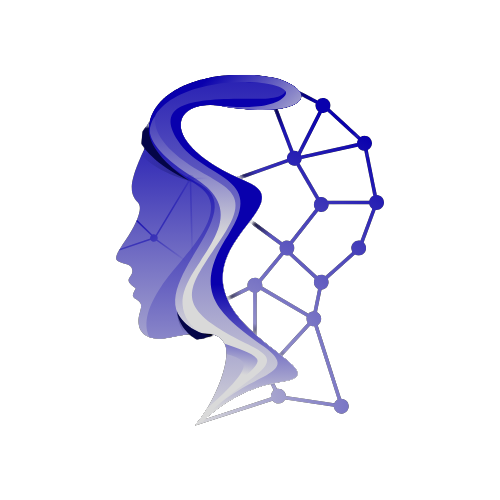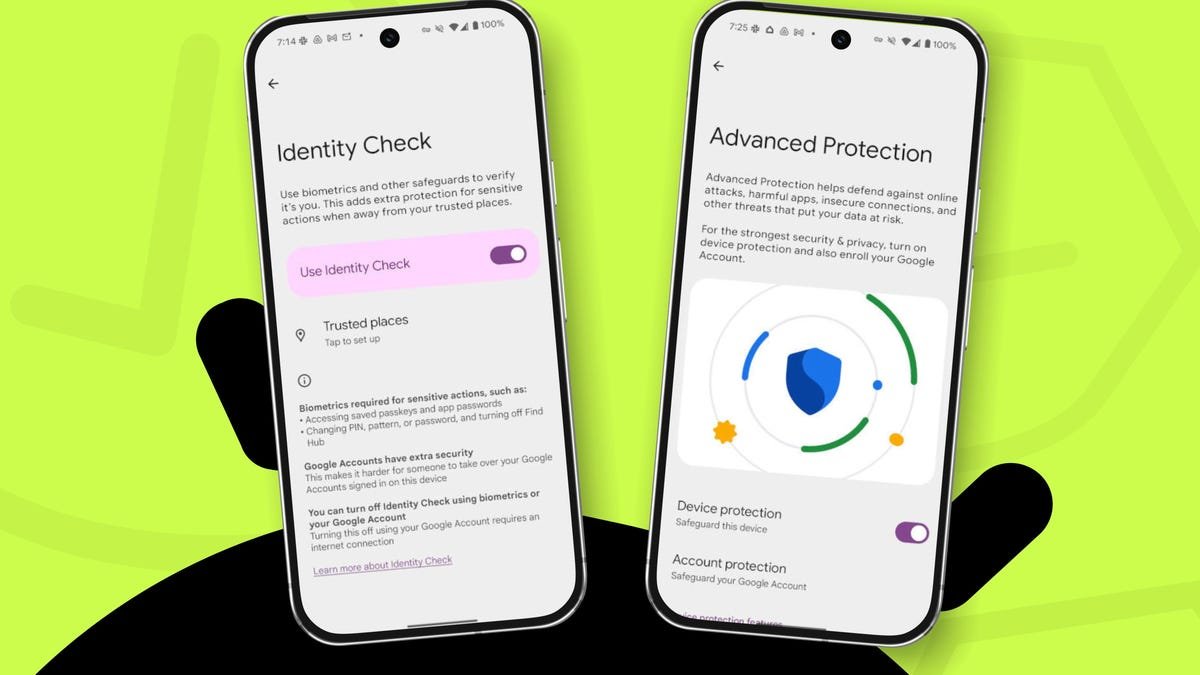Two Critical Security Features in Android 16 You Should Be Using
As Google rolls out Android 16, many users are excited about the enhancements, particularly in the realm of security. Among these updates are two pivotal features that everyone should be aware of: Identity Check and Advanced Protection. This guide will walk you through what these features are and how to enable them, ensuring your Android experience is not only enjoyable but also secure.
1. Identity Check
Launched in 2024, Identity Check adds an essential layer of security to your Android device. The feature allows you to define your home as a "trusted location." Here’s how it works: when someone tries to access sensitive sections of your phone—like changing security settings or retrieving saved passwords—while the device is outside of your designated trusted zone, biometric authentication is required.
This means that if your phone is compromised at a location you’ve not deemed safe, unauthorized users won’t be able to make critical changes or access sensitive information without biometric verification.
How to Enable Identity Check
Finding Identity Check isn’t as straightforward as some may hope, but it’s well worth the effort.
- Open the Settings app.
- Use the search bar to type in "Identity Check."
- Once you are on the Identity Check page, you can enable it (it’s usually turned on by default) and designate your trusted locations.
Be mindful, though; some users opt not to add trusted locations. This decision hinges on a personal choice between convenience and security. By avoiding the use of trusted locations, you ensure that biometric checks will always be necessary, making your device more secure.
2. Advanced Protection
The Advanced Protection feature bundling several robust security measures takes your device’s defense to the next level. Designed to safeguard against threats like spyware, insecure connections, and malicious applications, this feature is a must-enable for anyone concerned about their mobile security.
What Does Advanced Protection Cover?
When you activate Advanced Protection, the following defenses come into play:
- Device Safety: Protects your phone from being lost, stolen, or confiscated.
- Apps Security: Shields your device from memory vulnerabilities and harmful apps.
- Network Protection: Prevents connections to unsecured networks.
- Web Protection: Guards against dangerous websites.
- Spam Call Defense: Minimizes unwanted spam calls.
- Message Security: Protects against spam and phishing messages.
How to Activate Advanced Protection
Activating Advanced Protection is user-friendly:
- Navigate to the Settings page and select Advanced Protection.
- Simply toggle the feature to the "On" position.
In a couple of clicks, your phone gains a comprehensive security suite.
Account Protection
To further amplify your defenses, explore Account Protection under Advanced Protection. Here’s how to set it up:
- Tap on Account Protection after accessing the Advanced Protection page.
- Authenticate using your credentials.
- Select Enroll in Advanced Protection, and ensure you add and confirm a recovery email.
With this additional step, your Google account will benefit from heightened security measures, guarding against targeted online attacks.
Final Thoughts on Enabling Security Features
While Android 16 brings a wealth of features, the importance of Identity Check and Advanced Protection cannot be overstated. By enabling these security functions, your Android experience becomes significantly more secure. These features are a vital addition to any user’s device protection arsenal, allowing peace of mind while enjoying the full capabilities of Android.
If you haven’t done so already, it’s time to activate these features and safeguard your digital life.