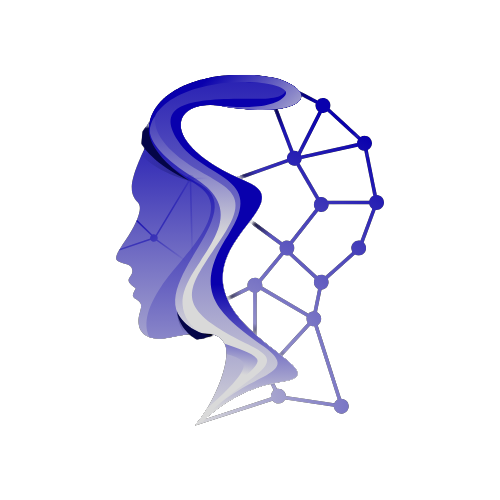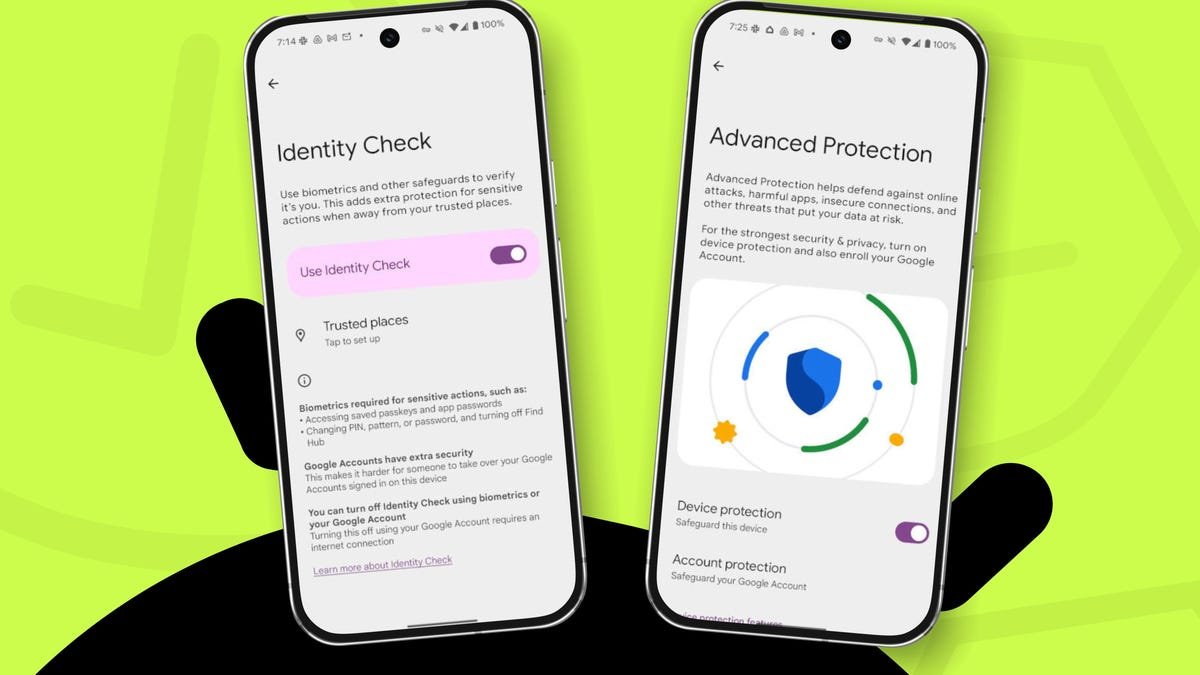Unlocking Android 16: Two Essential Security Features You Must Enable
Android users have a reason to celebrate with the arrival of Android 16, which not only enhances functionality but also places a strong emphasis on security. While the update came with various improvements, two standout features—Identity Check and Advanced Protection—merit your attention. Here’s an in-depth look at how to utilize these features effectively.
What Makes Android 16 Stand Out?
Google’s early release of Android 16 includes stronger security for all users, which is especially crucial as our smartphones become increasingly integral to our daily lives. From online banking to personal messaging, a robust defense mechanism helps protect sensitive information from cyber threats.
Key Takeaways:
- Android 16 introduces enhanced default protection for everyone.
- Identity Check helps block unauthorized access when you’re outside designated secure locations.
- Advanced Protection shields users from harmful apps and scams.
Understanding Identity Check
Introduced alongside Android 16 but actually launched in 2024, the Identity Check feature is designed to add an extra layer of security. It’s incredibly useful for those moments when your phone is away from a location you’ve defined as trusted—like your home.
Imagine you’re out and about, but someone manages to access your phone. While they try to change critical security settings or access sensitive information, Identity Check ensures these actions are blocked unless they can authenticate via biometrics.
How to Enable Identity Check
To access the Identity Check feature:
- Open the Settings app on your device.
- Search for "Identity Check."
- Once you locate it, you can enable the feature (which should be on by default).
- You can also add a trusted location where biometric authentication won’t be required.
For example, if you frequently use your phone at home, setting it as a trusted location allows seamless access without compromising security there. However, for those who prioritize maximum security, it might be wise to refrain from designating trusted places.
Exploring Advanced Protection
Next up is Advanced Protection, a feature that’s collectively designed to tackle a range of security issues. By default, this feature is turned on and offers numerous safeguards that help protect your device and the data within it.
What Does Advanced Protection Do?
When you enable Advanced Protection, you’re actively using several protective measures:
- Device Safety: Protects your phone against loss or theft.
- Apps: Shields you from malicious applications and memory vulnerabilities.
- Network Security: Prevents insecure connections.
- Web Protection: Blocks unsafe website access.
- Spam Protection: Protects against unwanted calls and messages.
How to Turn on Advanced Protection
To turn on Advanced Protection, simply follow these steps:
- Navigate to the Advanced Protection option in the settings.
- Toggle on the On/Off slider.
In just a few taps, your Android device will be fortified against numerous online threats.
Enhancing Your Google Account Security
An additional layer of protection is available through the Account Protection feature, found on the same Advanced Protection page. Here’s how you can enhance your Google account security:
- Tap on Account Protection and authenticate.
- Follow the prompts to Enroll in Advanced Protection for your Google account.
Make sure you set up and confirm a recovery email during this process to safeguard your account further.
Wrap-Up on Android 16 Security Enhancements
Android 16 provides users not just with new features but also a formidable toolkit for enhancing your mobile security. By enabling Identity Check and Advanced Protection, you can significantly limit the risks associated with mobile threats, empowering you to use your device with confidence.
Stay Informed
For those keen on keeping their Android devices secure, it’s worth regularly checking for updates and exploring new security features released by Google. Make the most out of your Android experience by prioritizing protection in today’s digital age.
By embracing these security enhancements, you’ll be better equipped to enjoy the convenience of mobile technology without compromising your peace of mind.