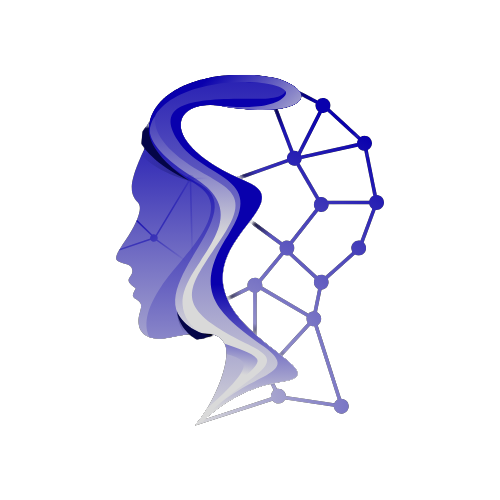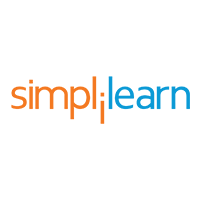Leveraging AI: Using ChatGPT for Excel Tasks
ChatGPT, a product of OpenAI, brings the power of natural language processing (NLP) and artificial intelligence (AI) to the realm of technical tasks. By automating Excel tasks, ChatGPT serves as a reliable assistant for users seeking innovative solutions for their spreadsheet needs. With its extensive training on diverse datasets, it can tackle various queries, especially those related to Excel, providing users with formulas, functions, and even Macros.
How to Use ChatGPT for Excel
ChatGPT acts as a virtual assistant aimed at simplifying tasks in Excel. Users can leverage its capabilities to generate essential formulas, functions, and even help with data analysis. For anyone looking to enhance their Excel experience, understanding the initial framework of Excel is crucial.
Understanding Excel
Excel provides a grid-based workspace, organized into rows and columns. Its applications extend across data cleaning, manipulation, analysis, and mathematical calculations. Excel’s built-in functions and formulas make it a powerful tool for professionals in various fields, from finance to science. By integrating ChatGPT with Excel, users can automate repetitive tasks, streamline data analysis, and effortlessly generate complex formulas.
Generating Formulas and Functions
For example, if you need a formula to calculate the molecular weight of organic compounds from a dataset, you might prompt ChatGPT: "Generate a formula in Excel to calculate the molecular weight of all the organic compounds." ChatGPT can generate a suitable formula based on the provided instructions:
excel
=SUMPRODUCT(CODE(MID(A1,ROW(INDIRECT("1:"&LEN(A1))),1))-64,10^(LEN(A1)-ROW(INDIRECT("1:"&LEN(A1))))*1.0079)
This formula illustrates ChatGPT’s capability to decipher complex requirements and provide accurate outputs.
ChatGPT for Excel VBA and Macros
VBA (Visual Basic for Applications) is the programming language that enhances Excel’s capabilities through macros—short programs that automate tasks. For instance, wanting to generate a random DNA sequence of 100 bases through a macro could be addressed by a prompt like, "Write a macro to generate a formula for a random DNA sequence." ChatGPT can respond with code snippets that facilitate this task, showcasing its proficiency in generating practical solutions for users.
ChatGPT for Data Analysis in Excel
In addition to generating formulas and macros, ChatGPT aids in data analysis. Suppose there’s a dataset containing nucleotide sequences, with specific sequences linked to disorders. By engaging ChatGPT, you can request insight into the presence of specific data within that dataset.
For instance, asking ChatGPT to "Tabulate the results into a query dataset and add the treatment measures" will prompt it to provide concise yet informative responses that effectively organize the data.
How to Integrate Excel and ChatGPT
Switching back and forth between Excel and a browser to utilize ChatGPT for queries can be cumbersome. To improve efficiency, various add-ins are available for integrating ChatGPT directly into Excel. This makes operating GPT-3 within Excel seamless.
Steps to Integrate Excel and ChatGPT
- Navigate to the ‘Insert’ tab.
- Click on ‘Get Add-Ins’ in the Add-Ins section.
- Search for ‘ChatGPT Excel’ in the dialogue box.
- Choose an appropriate add-in to facilitate usage within your Excel environment.
Best Practices for Using ChatGPT for Excel
To ensure the best output from ChatGPT, consider the following tips:
- Be precise and clear in your prompts.
- Double-check details to avoid miscommunication.
- Validate the output generated by ChatGPT for accuracy.
- Clearly outline any potential errors that might occur.
- Simplify queries wherever possible.
- Backup your work prior to applying ChatGPT’s results.
- Stay updated on advancements in AI and Excel functionalities to maximize potential uses.
- Understand that while ChatGPT can assist, it may lack specific domain knowledge.
Limitations and Challenges
While ChatGPT is a powerful tool, awareness of its limitations is essential:
- It’s recommended to use ChatGPT for guidance rather than complete reliance.
- Human intervention may be necessary for analyzing its output.
- The model may struggle with context awareness, requiring comprehensive prompts.
- Using browser-based ChatGPT can be inefficient for large datasets.
- Errors can arise in the code generated, requiring manual troubleshooting.
- Data security must be prioritized, especially when handling sensitive information.
- ChatGPT may not have real-time updates on Excel features or advancements.
- Responses can be generalized, which might not fit specific needs or queries.
FAQs
1. How accurate are the generated formulas and functions by ChatGPT for Excel?
While ChatGPT delivers good results for straightforward queries, its accuracy may diminish with complex ones. Validation remains crucial.
2. How secure is the integration of ChatGPT for Excel with sensitive data?
Sharing sensitive information poses security concerns. Ensure adequate protective measures are in place.
3. Can we upload Excel files in ChatGPT?
Currently, there’s no direct method to upload Excel files. Data must be entered manually into the prompts.
4. Can ChatGPT write intricate Excel formulas?
ChatGPT can generate complex formulas, but users should verify the accuracy before implementation.