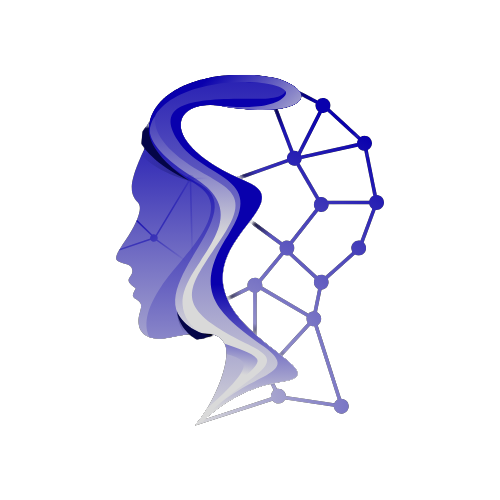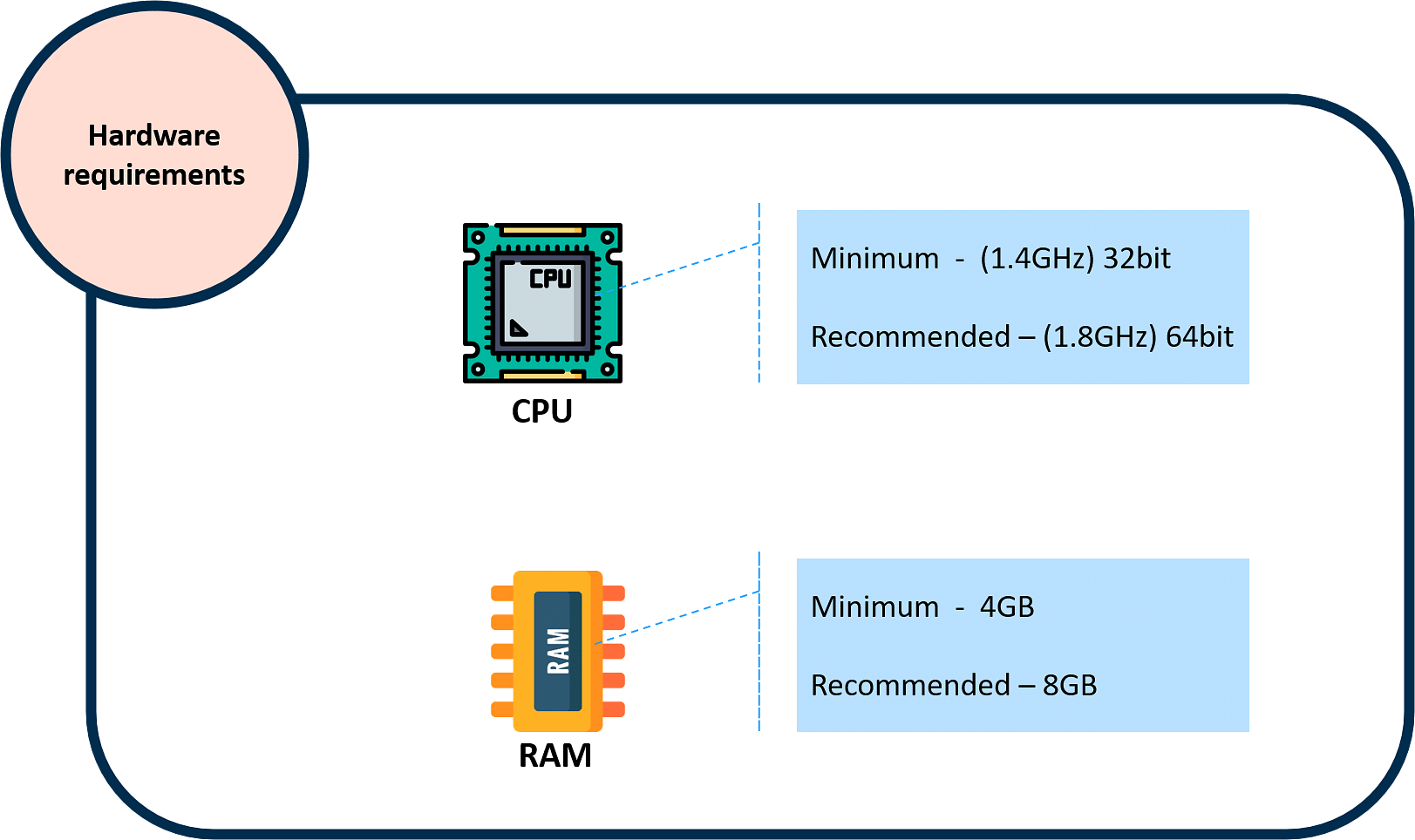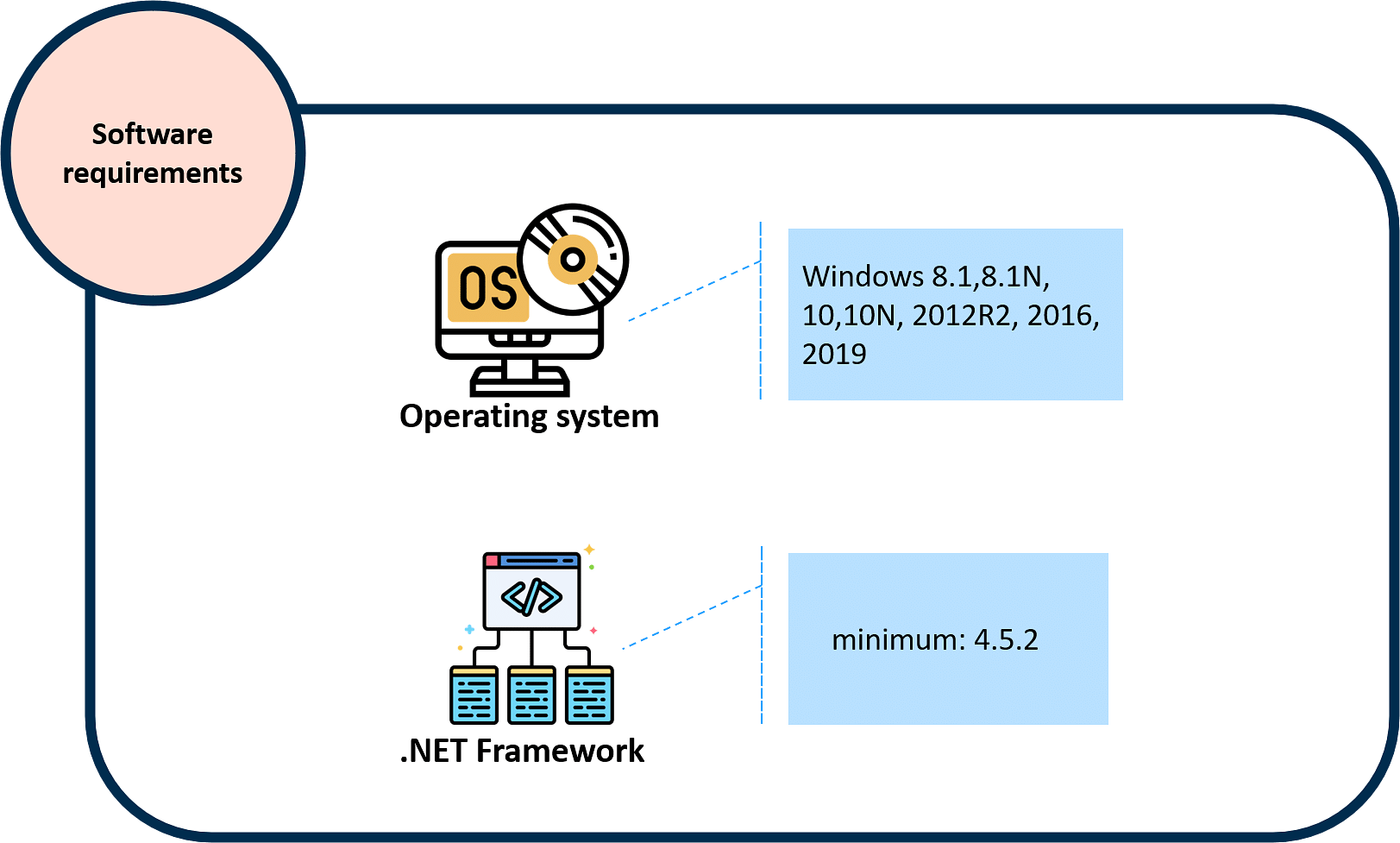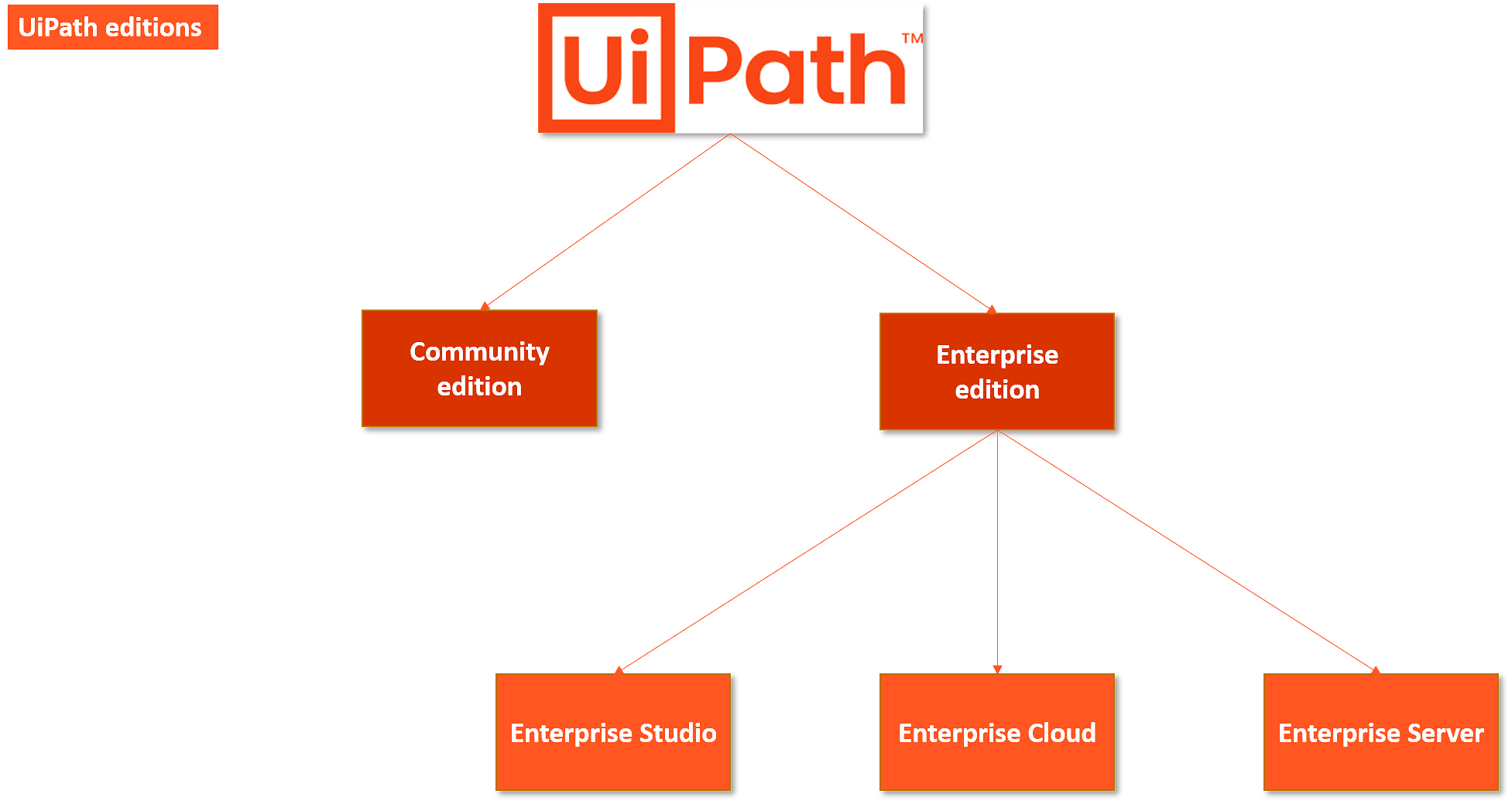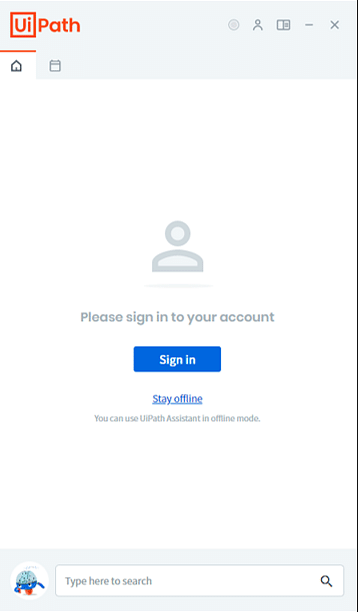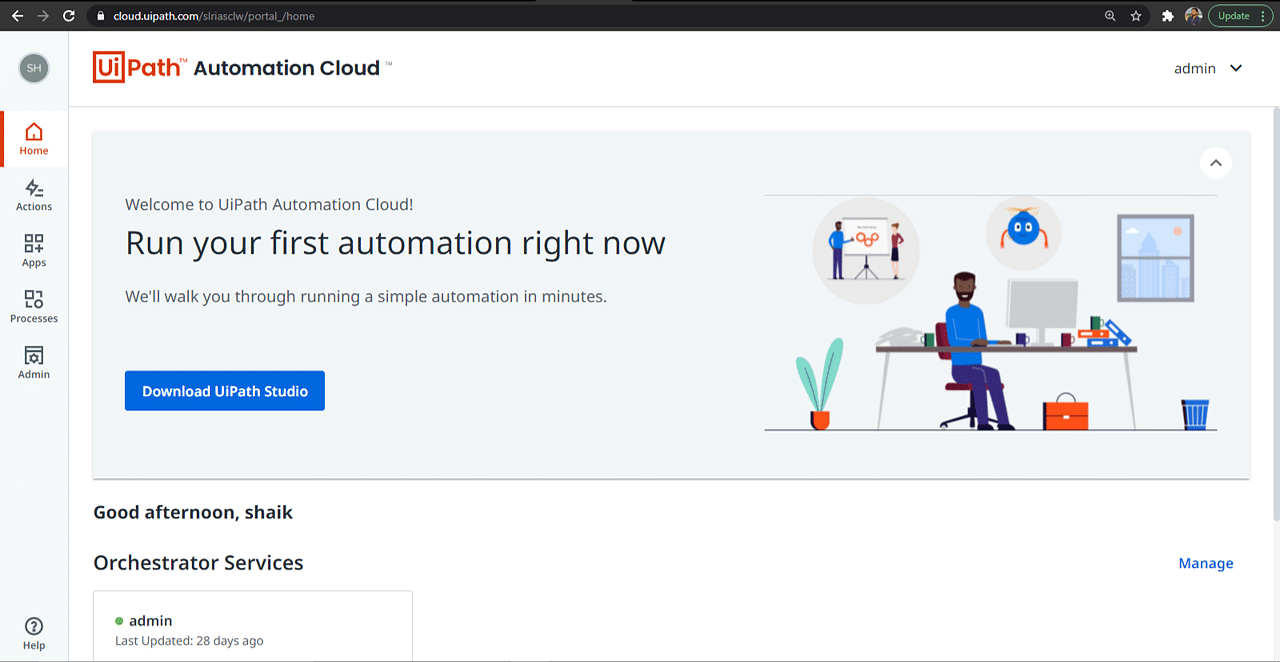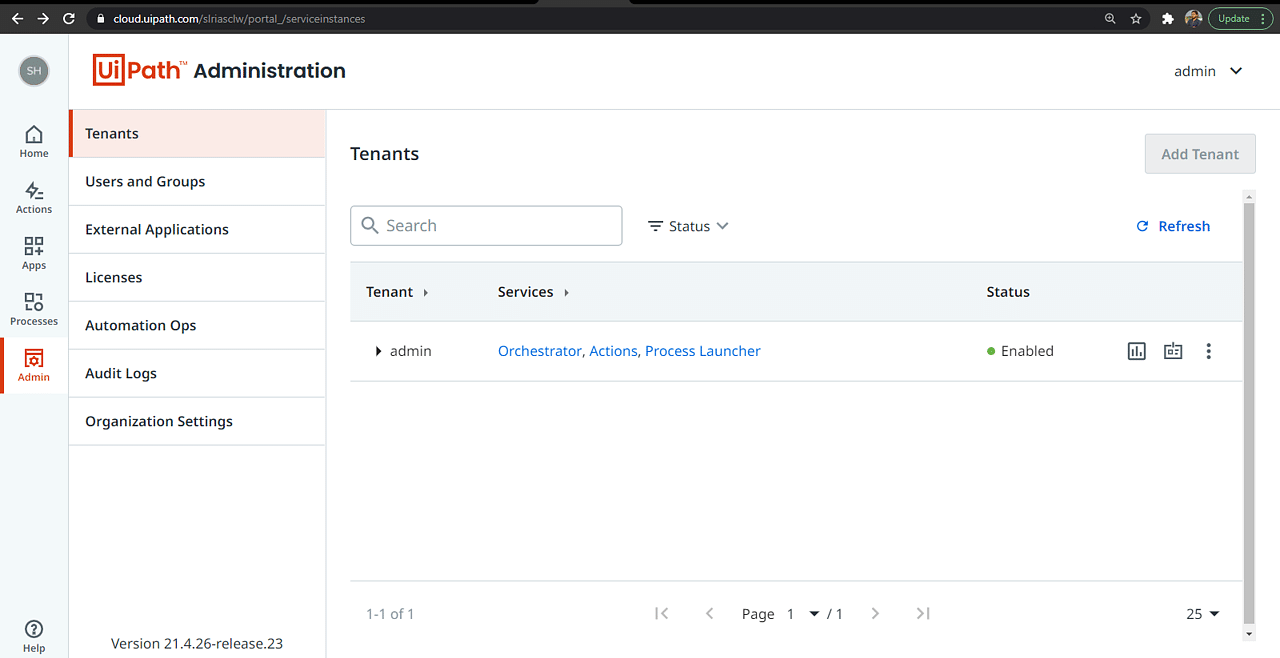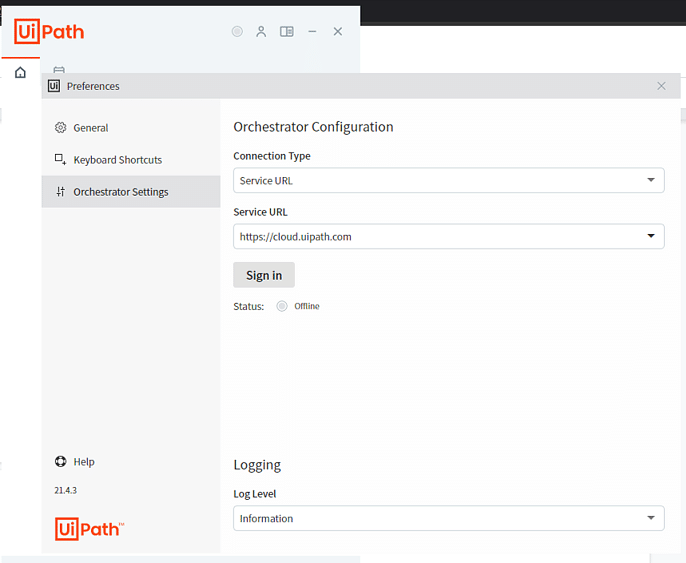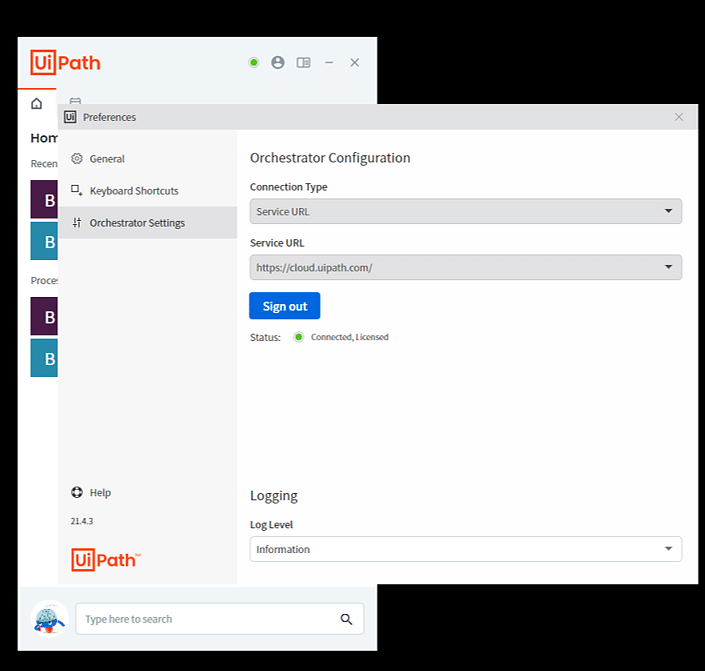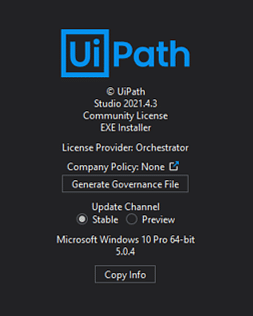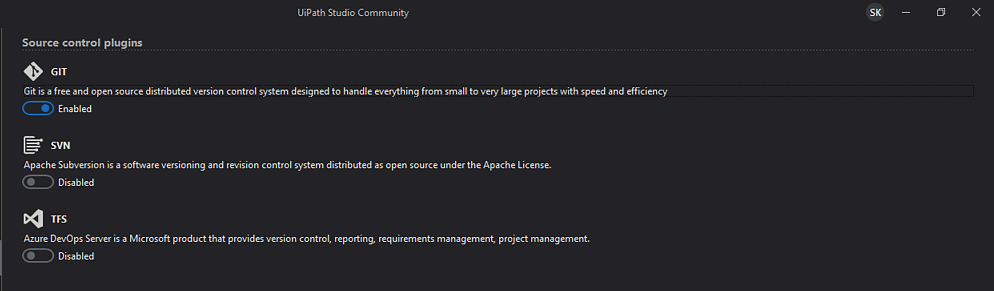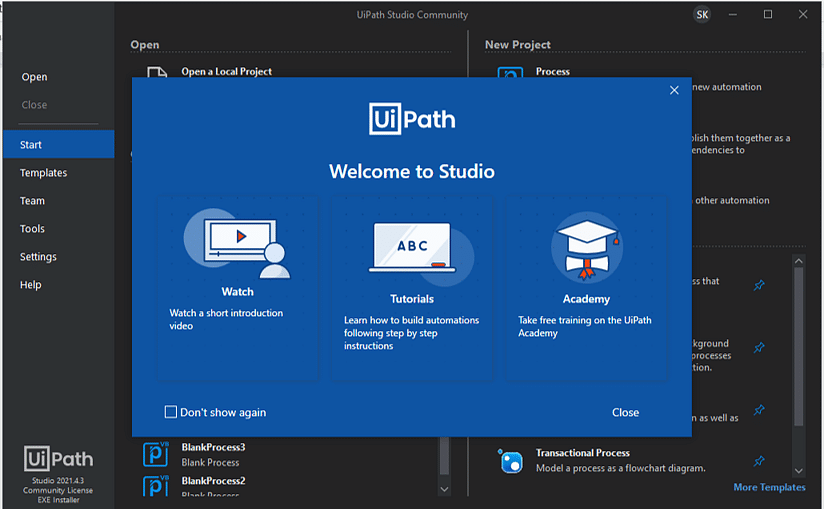A Comprehensive Guide to Installing UiPath on Windows
UiPath stands out as one of the most widely-used tools in the realm of Robotic Process Automation (RPA). With its capability to set up software robots that collect and interpret data across various applications, it has become invaluable for IT departments aiming to automate routine tasks. If you’re ready to dive into the world of automation, this article will walk you through the essentials of installing UiPath in your Windows environment.
What Are the Prerequisites for UiPath Installation?
Before diving into the installation, it’s important to understand the prerequisites required, categorized into hardware and software requirements.
Hardware Requirements
To run UiPath successfully, your machine should meet the following hardware specifications:
-
CPU: At a minimum, you will need a 1.4GHz processor, although a 1.8GHz 64-bit processor is recommended for optimal performance.
- RAM: A minimum of 4GB is required, but 8GB is preferable for a smoother experience. Note that resolutions under 1024×768 pixels may cause display issues with UiPath Studio.
Software Requirements
The software prerequisites that need to be satisfied include:
-
Operating System: Ensure that your Windows version is either 8.1, 10, or any of the Windows Server versions 2012R2, 2016, or 2019.
- .NET Framework: UiPath needs at least .NET Framework version 4.5.2 installed on your system.
What Are the Editions That UiPath Offers?
UiPath caters to different user needs through its various editions:
Community Edition
The Community edition is ideal for individual developers and small teams who are beginning their automation journey. It allows users to leverage UiPath for personal projects, education, or small business initiatives.
Enterprise Edition
This edition caters to larger businesses and comes in three sub-types:
-
Enterprise Studio: For individual developers exploring UiPath Studio.
-
Enterprise Cloud: A cloud-based deployment that can cater to businesses of all sizes.
- Enterprise Server: This is suited for comprehensive automation solutions for large-scale organizations.
A Step-By-Step Guide to UiPath Installation
Now, let’s proceed with the installation process for the Community edition:
Step 1: Visit the Official Site
Navigate to UiPath’s official website and click on “Try UiPath for free.”
Step 2: Sign Up or Log In
Sign up using your email ID. If you already have an account, simply sign in.
Step 3: Download UiPath Studio
After signing in, locate and download "UiPath Studio." Once the file is downloaded, run the setup file.
Step 4: Select License Type
During installation, select the community license, which is offered for free.
Step 5: Choose Your Profile
Choose the "UiPath Studio Pro Community" profile.
- Profiles in UiPath:
- UiPath Studio Pro: Best for developers focusing on advanced features.
- UiPath Studio: Ideal for general RPA developers.
- UiPath StudioX: Tailored for business users looking to automate simple tasks without a programming background.
Step 6: Update Channel
Select the update channel as ‘Preview’ to receive the latest updates.
Step 7: Control Supports
Choose the control supports as per your needs and click on continue.
Step 8: Introduction to UiPath
Once installation is complete, UiPath provides a brief introduction along with a tutorial video, which makes it easier for beginners to navigate the platform.
Congratulations! Your UiPath Studio installation is now successfully complete, and you are all set to explore the world of RPA.
Next Steps
You have now covered the essential prerequisites for installing UiPath, explored its editions, and followed a detailed step-by-step installation guide. As you move forward, consider enrolling in the UX/UI Program, which offers valuable insights through hands-on projects, real-world case studies, and globally recognized certification to turbocharge your career in UI/UX design. Happy automating!