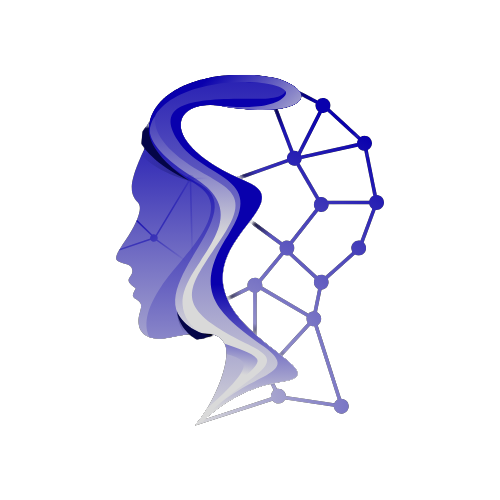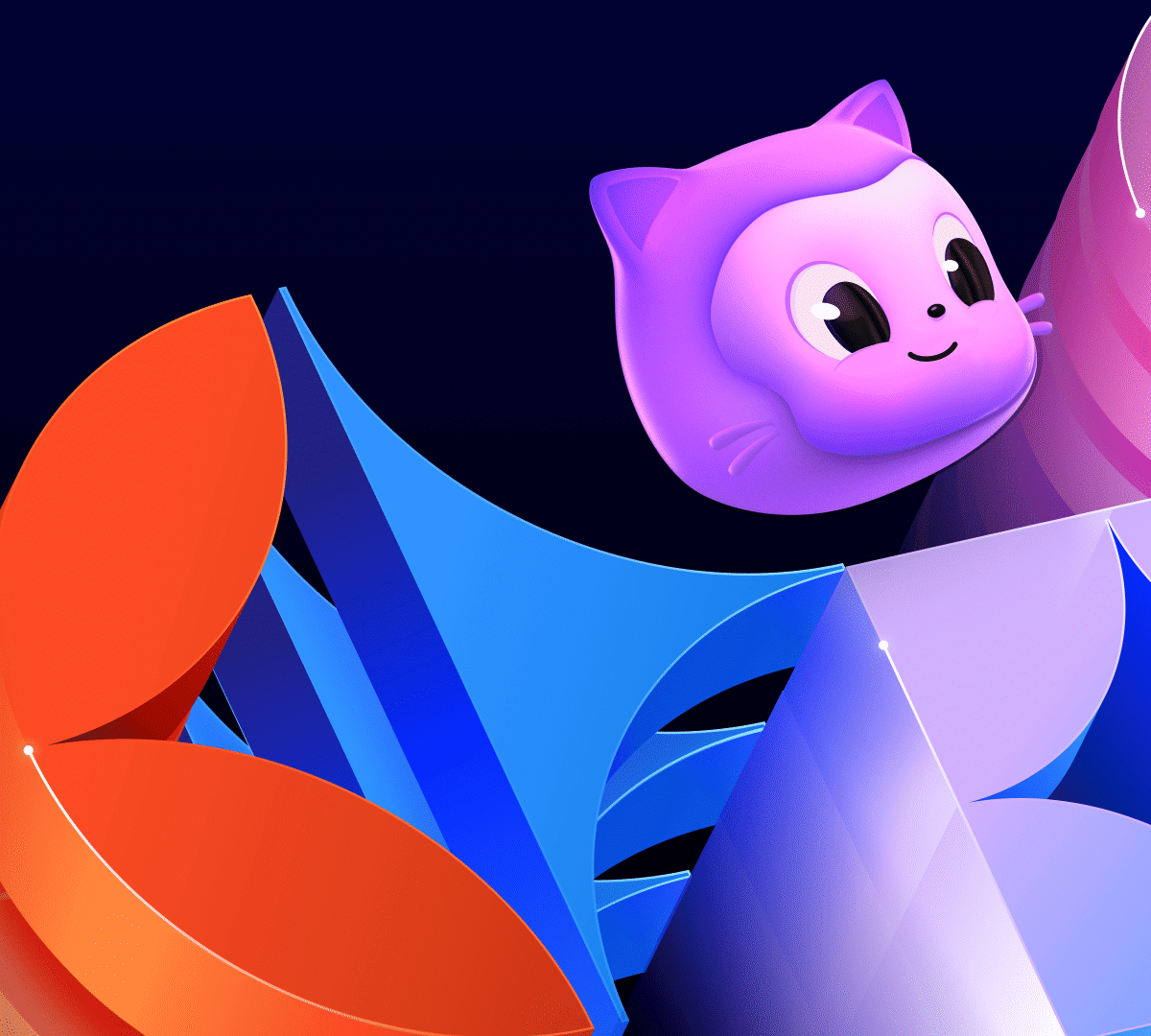Transitioning to GitHub’s Managed Model Context Protocol Server
Running a local Model Context Protocol (MCP) server can be a rewarding experience, yet managing Docker containers, rotating access tokens, and staying current with software updates can quickly become cumbersome. GitHub addresses these challenges with its fully-managed MCP endpoint, alleviating infrastructure burdens and allowing developers to focus on what they love: shipping code.
Why Consider Moving to GitHub’s Managed MCP?
Operating a local MCP server is completely feasible, but let’s explore the advantages of transitioning to GitHub’s hosted solution.
| Local Docker Server | Hosted MCP Endpoint |
|---|---|
| Requires maintenance of Docker images and manual updates | Automatic patches and upgrades managed by GitHub |
| Manual handling of personal access tokens (PATs) | Simplified authentication through OAuth |
| Limited to localhost accessibility | Reachable from any IDE or remote development box |
| Full write access unless customized | Built-in read-only mode and toolset flags |
Most development teams will find that the hosted server reduces operational overhead, enabling greater focus on automation and workflow enhancement.
Prerequisites Before Getting Started
Before diving in, ensure you have:
- A seat for GitHub Copilot or Copilot Enterprise
- VS Code version 1.92 or higher (or another MCP-capable client)
- Network access to GitHub’s API
- A test repository for experimentation
Step 1: Setting Up the Remote MCP Server
Installing the GitHub-managed MCP server simplifies the setup process considerably compared to local Docker installations.
For VS Code Users:
-
Open the command palette and run the following command:
bashGitHub MCP: Install Remote Server
- Follow the OAuth authentication flow to link your GitHub account.
- Restart the server to complete the setup.
For Other Client Types:
Simply set the server URL to:
https://api.githubcopilot.com/mcp/
Authenticate when prompted to finalize the connection.
Quick Validation Check
After installation, validate your connection with:
bash
curl -I https://api.githubcopilot.com/mcp/_ping
A response of 200 OK confirms successful setup.
Step 2: Configuring Access Controls
Customizing access controls enhances security and usability in various environments. For example, a read-only mode can be invaluable during demos or when testing in production.
Enabling Read-Only Mode
To activate read-only mode, modify your server configuration:
json
{
"servers": {
"github": {
"type": "http",
"url": "https://api.githubcopilot.com/mcp/",
"headers": {
"X-MCP-Readonly": "true"
}
}
}
}
This setup allows your agent to access code and issues without the ability to make any changes, ideal for scenarios such as code reviews.
Example Use Case: Pull Request Viewer
If you need to review pull requests without making any modifications, you can:
- Visit the GitHub MCP server repository.
- Go to the "Remote Server" section.
- Choose the Pull Request Read-Only variant.
- Click Install Read Only.
With this configuration, tools like listPullRequests and getPullRequest become available, enabling safe browsing without permission prompts.
Limiting Scope with Selective Toolsets
To refine what tools your developers and agents access, use:
json
"toolsets": ["context", "issues", "pull_requests"]
This confines the interface to only necessary tools, enhancing focus and productivity.
Step 3: Practical Hands-on Examples
The Copilot agent’s functionality can be demonstrated through several practical examples.
Example 1: Create a CODEOWNERS File and Open a Pull Request
- Open your repository.
-
Prompt the Copilot agent to:
bash
"Add a CODEOWNERS file for /api/** assigning @backend-team, then open a draft pull request." - The agent autonomously creates the CODEOWNERS file, opens the pull request, and requests reviews.
Example 2: Debug a Failed Workflow
By inputting prompts like “Why did the release.yml job fail last night?” the agent retrieves logs and analyzes potential issues, providing actionable suggestions akin to insights from a seasoned engineer.
Example 3: Triage Security Alerts
When prompted to list critical Dependabot alerts across repositories, the agent retrieves necessary data and generates corresponding issues. This ensures crucial vulnerabilities are addressed without burdening teams with manual tracking.
Step 4: Troubleshooting Tips
Even the best setups may encounter issues. Here are a few common symptoms, likely causes, and their fixes:
| Symptom | Likely Cause | Fix |
|---|---|---|
| 401 Unauthorized | Leftover GITHUB_TOKEN environment variable |
Unset the variable and retry OAuth |
| Tools Don’t Appear | Corporate proxy blocks API access | Add proxy settings or allowlist the domain |
| Model Times Out | Large toolset enabled | Limit to essential toolsets |
Step 5: Future Developments
The GitHub MCP server continues to evolve with features like secret scanning in MCP and direct integrations that allow assigning issues to Copilot and triggering completions from VS Code. Expect enhanced workflows as agents become increasingly collaborative.
Ready to Explore?
Transitioning to the GitHub remote MCP server promises a smoother, more efficient developer experience. By removing the weight of infrastructure management, you can spend more time on high-value tasks.
Explore the official documentation to get your journey started, or dive into the examples to see how this powerful tooling can elevate your productivity. The world of AI-enhanced development awaits!