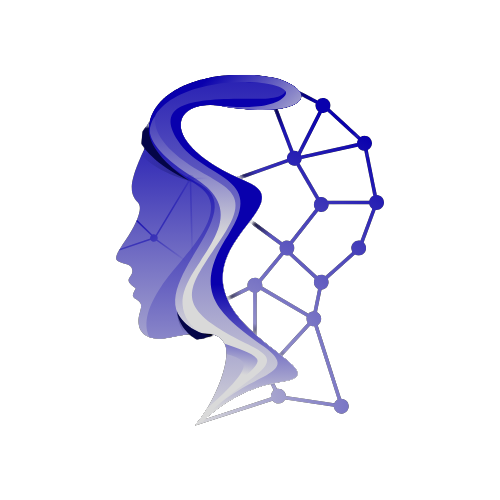Essential Tech Tips for Parents Navigating the Digital Age
In today’s world, screens, apps, and social media platforms are integral to kids’ lives—from homework to gaming to socializing. While this digital age offers incredible opportunities, it also brings risks around privacy, safety, and focus. Staying informed and involved in your children’s digital lives is crucial, which is why understanding a few key tech terms can make parenting in this environment less stressful and more effective.
1) Screen Time Limits
The Boundary That Helps Restore Balance
Screen time limits are essential tools for managing how long children spend on their devices. It’s not about punishment, but rather about establishing healthy boundaries to help kids disconnect and recharge. Excessive screen time has been linked to issues such as decreased focus, disrupted sleep, and overstimulation. Setting limits cultivates a healthier balance between online entertainment and real-world interactions.
How to Set Screen Time Limits
-
On iPhone:
- Go to Settings.
- Tap Screen Time.
- Click App Limits.
- Select Add Limit, choose categories or specific apps, and set a daily limit.
- On Android:
(Note: Settings may vary by manufacturer)- Go to Settings.
- Tap Digital Wellbeing & Parental Controls.
- Open the Dashboard or App Timers.
- Tap the hourglass icon next to the desired app and set a daily limit.
Pro Tip
Make this a family routine by reviewing screen time reports together, ensuring kids feel a sense of involvement rather than restriction.
2) Parental Controls
Your Built-In Safety Net
Parental controls help manage what children can see and do on their devices, blocking explicit content, controlling downloads, and monitoring usage. With each device and app offering its version of parental controls, using them can significantly mitigate exposure to inappropriate material and create age-appropriate online experiences.
How to Turn on Parental Controls
-
On iPhone:
- Go to Settings.
- Click Screen Time.
- Tap Content & Privacy Restrictions.
- Turn it on so the toggle becomes green.
- On Android:
(Settings may vary by manufacturer)- Go to Settings.
- Tap Digital Wellbeing & Parental Controls.
- Select Parental Controls and set up a supervised account via Google Family Link.
Pro Tip
Adjust parental settings separately for streaming apps like YouTube, Netflix, and Disney+ to ensure comprehensive control.
3) Geolocation
The Invisible Map in Your Child’s Pocket
Geolocation allows applications and devices to track physical locations in real time. While this feature can be beneficial for navigation and safety, it can also unintentionally share sensitive location data if unchecked.
How to Manage Location Access
-
On iPhone:
- Go to Settings.
- Click Privacy & Security.
- Tap Location Services.
- Change settings for each app from "Always" to "While Using the App" or "Never."
- On Android:
(Settings may vary by manufacturer)- Go to Settings.
- Tap Location.
- Select App location permissions.
- Change permissions for each app.
Pro Tip
For younger children, consider using "Share My Location" within Family Sharing (iPhone) or Google Family Link (Android) for safer monitoring instead of third-party tracking apps.
4) Private Browsing
The Mode That Hides but Doesn’t Erase
Private browsing, also known as Incognito Mode, allows users to browse without saving history, cookies, or logins. While it offers some privacy, it can limit parents’ ability to monitor what their children access online.
How to Disable Private Browsing
-
On iPhone (Safari):
- Open Settings.
- Tap Screen Time.
- Navigate to Content & Privacy Restrictions.
- Enable restrictions and set limits.
- On Android (Chrome):
- Open the Family Link app.
- Select your child’s profile.
- Click Controls for Google Chrome.
- Choose "Try to block explicit sites," which disables Incognito Mode.
Pro Tip
Engage in open conversations about online safety to build trust, making it easier to enforce rules like disabling private browsing.
5) Digital Footprint
The Trail Your Child Leaves Behind
Every online engagement—whether a post, comment, or photo—contributes to a child’s digital footprint, creating a permanent record of their online presence. It’s essential to teach kids the importance of being aware of their activities and considering future implications.
How to Check What’s Out There
- Search your child’s name on Google and review the image results.
- Check for old accounts or apps that may still contain personal information.
- Help them make social media profiles private and encourage selective sharing.
Pro Tip
Setting up Google Alerts for your child’s name can notify you when new content emerges online, keeping you informed about their digital footprint.
By understanding and utilizing these essential tech terms, parents can create a safer, more responsible online environment for their children. Balancing digital engagement with real-life interactions while fostering trust and openness will help navigate this intricate landscape.