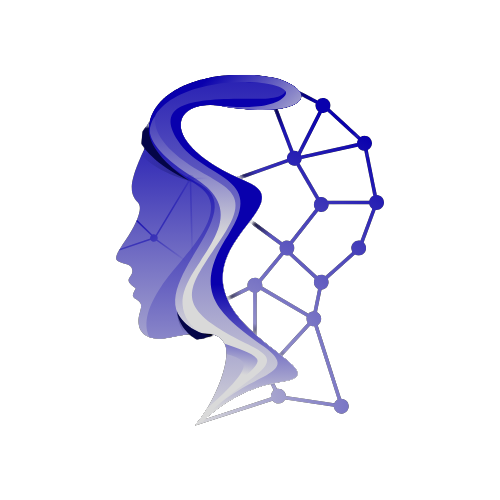Navigating Windows 11 Setup Without a Microsoft Account
Setting up a new computer can often be a hassle, especially when you’re forced to sign in with a Microsoft account. Fortunately, there are alternative methods to bypass this requirement, making it easier for users who prefer a more traditional setup using a local account. Whether you’re a privacy-conscious user or just want a smoother installation experience, here are some methods to help you achieve that.
Using the Command Line
If you’re comfortable with the command line, you can bypass the Microsoft sign-in requirement during the Windows 11 setup. This method is straightforward, though it may seem a bit technical at first.
Step-by-Step Guide
-
Begin Setup: Start by going through the initial setup prompts where you select your language and keyboard layout.
-
Access the Command Prompt: Before you connect to a network, press
Shift + F10. Depending on your keyboard, you might need to hit theFnkey before pressingF10. -
Enter the Bypass Command: In the command prompt window, type
OOBE\BYPASSNROand hit Enter. This command will prompt your PC to reboot. -
Reconnect Carefully: Once your computer restarts, you’ll eventually see the network setup screen. When asked to connect to a network, select “I don’t have Internet.”
- Set Up a Local Account: After this, the option to proceed with a limited setup will reappear, allowing you to create a local account instead of being forced to sign in with a Microsoft account.
Keep in Mind
While this method has been effective as of the 25H2 build of Windows 11, it’s worth noting that Microsoft may remove this functionality in future updates, so it’s advisable to use this technique sooner rather than later if it’s a preferred option for you.
For Windows 11 Pro Users
If you are on Windows 11 Pro, there’s another workaround that doesn’t even require diving into the command line. This method allows you to bypass the Microsoft account requirement without additional steps.
Step-by-Step Guide
-
Proceed as Normal: Start through the usual Windows 11 setup process, connecting to the network and allowing the system to check for updates.
-
Choose the Right Option: You will arrive at a stage where you’re asked whether you’re setting up the device for personal use or for “work or school.”
-
Select Work or School: Opt for the “work or school” option. Following this, click on “sign-in options.”
- Join a Domain: In this section, you’ll encounter a button that says “domain join instead.” Although you’re not actually going to join a domain, clicking it will redirect you into a workflow that allows for the creation of a limited local account.
The Quirky Side
It’s important to acknowledge that this process starts your experience with Windows by misrepresenting your intentions. While it may feel odd to begin your relationship with your new operating system under false pretenses, especially in an era where AI and machine learning are adept at deceiving, it can be an effective method to gain the control you desire over your account settings.
Final Thoughts on Setup Preferences
Choosing not to log in with a Microsoft account during the Windows 11 setup is not only about convenience; it often boils down to personal preference regarding privacy and control over your device. With these methods, you can easily tailor your new Windows experience to suit your needs, keeping your data and preferences more private. Whether you opt for the command line or the straightforward workaround for Pro users, you’re taking an important step in customizing your Windows setup to your liking.
As technology continues to evolve, it’s vital for users to understand their options and to not be deterred by mandatory requirements that don’t necessarily fit everyone’s preferences.