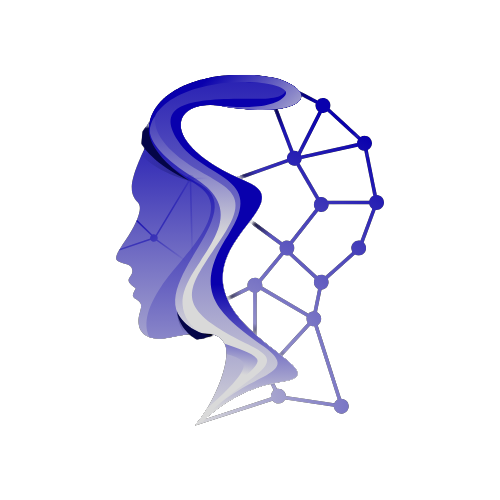Introduction
In today’s digital age, online privacy and security are more important than ever. Whether you’re browsing the web, working remotely, or streaming your favorite shows, your data is constantly being transmitted across networks that may or may not be secure. Cybercriminals, advertisers, and even internet service providers (ISPs) often try to monitor or exploit this information.
That’s where Virtual Private Networks (VPNs) come in. A VPN acts as a secure tunnel for your online traffic, encrypting your data and masking your IP address. This not only protects your privacy but also unlocks geo-restricted content and ensures a safer internet experience.
In this guide, we’ll walk you step by step through how to set up a secure VPN on any device—from laptops and smartphones to smart TVs and routers. By the end, you’ll have the confidence to protect your digital life across all platforms.
Why You Need a VPN
Before diving into the setup process, let’s clarify why a VPN is essential:
- Privacy Protection – Keeps your browsing activity away from ISPs, hackers, and trackers.
- Data Security – Encrypts sensitive data, especially on public Wi-Fi.
- Bypass Restrictions – Access geo-blocked streaming services or websites.
- Anonymity Online – Mask your IP address to reduce digital fingerprinting.
- Remote Work Safety – Secure access to company resources for remote workers.
Step 1: Choosing the Right VPN Provider
Not all VPNs are created equal. The first step is selecting a secure and trustworthy VPN. Here are factors to consider:
- Encryption Standard – Look for AES-256-bit encryption.
- No-Log Policy – Ensure the provider doesn’t store browsing data.
- Server Network – More servers = better speed and flexibility.
- Device Support – Compatibility with Windows, macOS, Android, iOS, Linux, and routers.
- Speed & Reliability – Essential for streaming and gaming.
- Extra Features – Kill switch, split tunneling, multi-device connections.
Popular VPN Providers:
- ExpressVPN
- NordVPN
- Surfshark
- CyberGhost
- ProtonVPN
Step 2: Setting Up a VPN on Different Devices
A. Windows PC
- Download and install your chosen VPN client.
- Launch the app and log in with your credentials.
- Choose a server location (nearest for speed, overseas for content access).
- Enable kill switch and auto-connect for extra safety.
- Confirm your connection via the VPN icon in the taskbar.
B. macOS
- Download the VPN app from the App Store or provider’s website.
- Install and grant permissions in System Preferences > Security & Privacy.
- Open the app, sign in, and select a server.
- Enable Connect on Startup to stay protected automatically.
C. Android Devices
- Install the VPN app from Google Play Store.
- Open the app and sign in.
- Choose your server location and tap “Connect.”
- (Optional) Enable “Always-On VPN” under Settings > Network > VPN.
D. iOS (iPhone & iPad)
- Download the VPN app from the App Store.
- Log in with your credentials.
- Allow the app to add VPN configurations.
- Select your server and connect.
- You’ll see a VPN key icon in the status bar when active.
E. Linux
- Install OpenVPN or the VPN provider’s Linux client.
sudo apt-get install openvpn - Import the .ovpn configuration file provided by your VPN service.
- Run:
sudo openvpn --config your-vpn-config.ovpn - Verify with
curl ifconfig.meto check IP change.
F. Routers (Protect Every Device at Once)
- Check if your router supports VPN (e.g., DD-WRT, OpenWRT, or stock firmware).
- Log into your router’s admin panel.
- Upload VPN configuration files (from your provider).
- Save settings and restart the router.
- Now every connected device automatically uses VPN protection.
G. Smart TVs & Streaming Devices
- Option 1: Install VPN directly (if supported, e.g., Firestick, Android TV).
- Option 2: Use a VPN-enabled router.
- Option 3: Share a VPN connection via PC/Mac hotspot.
Step 3: Testing Your VPN Connection
After setup, always verify your VPN is working:
- IP Leak Test – Visit ipleak.net.
- DNS Leak Test – Check that DNS requests are routed through VPN.
- Speed Test – Use speedtest.net to ensure performance.
- Geo-Unblocking Test – Try accessing content from another region.
Common VPN Setup Issues & Fixes
- Slow Speeds – Switch servers or enable split tunneling.
- VPN Blocks – Try obfuscated servers or different protocols (OpenVPN, WireGuard, IKEv2).
- No Internet After Connecting – Check DNS settings or disable IPv6.
- Can’t Install on Device – Use manual OpenVPN or WireGuard configuration.
Advanced Tips for Maximum Security
- Enable Multi-Hop (Double VPN) for extra encryption layers.
- Use Tor + VPN for ultimate anonymity.
- Regularly update VPN software to patch vulnerabilities.
- Combine with Antivirus & Firewall for all-around protection.
Conclusion
Setting up a VPN is no longer just for tech-savvy users—it’s essential for anyone who values privacy and security. Whether you’re on a Windows PC, Mac, smartphone, router, or smart TV, the process is straightforward and ensures that your data remains safe from hackers, trackers, and snoopers.
By choosing a reliable VPN provider, configuring it properly, and testing your connection, you can browse the internet with confidence.
🔐 Take control of your digital privacy today by setting up a secure VPN on every device you own.
Would you like me to also design a feature image for this blog (like we did for Grammarly vs Quillbot) — something with a shield + devices + VPN lock icon in a techy style?