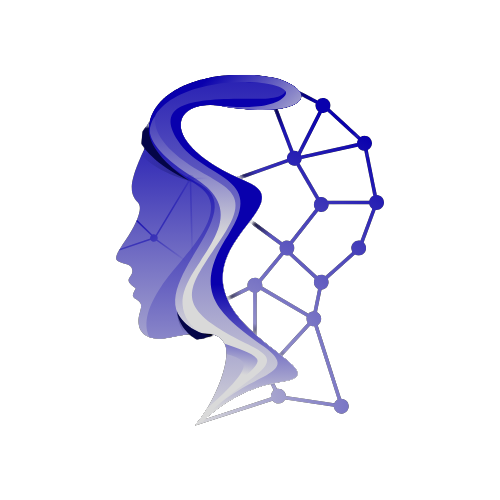Linux is one of the most versatile operating systems in existence. Its open-source nature makes it ideal for creating custom distributions (distros) to meet specific needs. Whether you want a lightweight distro for an old computer, a specialized distro for developers, or a custom OS for your company, creating a custom Linux distribution can be a phenomenal experience.
This guide will take you through the entire process, from understanding the reasons for creating a custom distro to the practical steps involved in building and deploying it.
Why Create a Custom Linux Distribution?
There are various reasons to create a custom Linux distribution:
1. Tailored Functionality: Custom distros can be designed to include only the software and features necessary for specific tasks.
2. Resource Efficiency: Removing unnecessary components results in a faster, more efficient operating system, especially useful on older or limited hardware.
3. Enhanced Security: Customizing security features or pre-installing security tools can make the OS more secure for specific environments.
4. Branding: Customizing the look, feel, and branding of a Linux OS can help organizations or developers deliver a unique experience.
5. Specialized Environments: Certain industries or development workflows may require unique tools, libraries, and configurations baked into the OS.
Understanding the Components of a Linux Distribution
Before diving into creating your custom distro, it’s important to understand what goes into a typical Linux distribution:
1. Kernel: The core of any Linux OS. It’s responsible for managing the system’s resources and hardware communication.
2. Bootloader: This is the application which loads the operating system kernel and starts the system.
3. Shell: A user interface that allows users to interact with the OS. Common shells include Bash and Zsh.
4. Window Manager: For graphical environments, window managers like GNOME, KDE, or Xfce handle window displays and user interface elements.
5. Package Manager: Tools like `apt`, `yum`, and `Pacman` help manage software installations and updates.
6. Userland Utilities: Basic utilities such as file editors, command-line tools, and other essential software.
Step 1: Choosing a Base Distro
The first step in creating a custom Linux distribution is selecting a base distro to modify. Common choices include:
Debian/Ubuntu: Well-supported, with a large repository of packages.
Arch Linux: Known for its simplicity and flexibility. A great choice for a straightforward, informal approach.
Fedora: Popular among developers and for cutting-edge software support.
Gentoo: Known for providing complete control over your system. Excellent for those who want to customize everything from the kernel to the desktop environment.
If you’re new to creating custom Linux distros, starting with a well-documented and popular base distro like Ubuntu or Debian can simplify the process.
Step 2: Defining the Use Case
Your custom Linux distribution should be built around a specific use case. Some potential examples include:
Development Workstation: Pre-installed IDEs, coding libraries, and development tools.
Media Center: Include software like Kodi or Plex, along with custom themes for a media-focused experience.
Lightweight Distro for Old Hardware: Use a lightweight window manager like LXQt or Openbox to remove unnecessary services.
Security-Focused Distro: Pre-install security tools like Wireshark, Nmap, and Metasploit, as well as hardened security settings.
Understanding the target use case will guide your decisions throughout the customization process.
Step 3: Customizing the Kernel
Customizing the kernel is a key part of creating a specialized Linux distribution. Most users will use the default kernel shipped with their base distro, but for more specific use cases, you may need to compile a custom kernel.
Here’s how to compile a custom Linux kernel:
1. Download the Kernel Source: You can get the latest Linux kernel source from kernel.org.
2. Configure the Kernel: Use `make menuconfig` to configure which features and modules are included in your kernel.
3. Compile the Kernel: After configuring, use `make` to compile the kernel.
4. Install the Kernel: Install your compiled kernel with `make install` and ensure your bootloader is configured to boot the new kernel.
Customizing the kernel allows you to include only the necessary drivers and modules, resulting in a more efficient system.
Step 4: Selecting the Desktop Environment (Optional)
If your custom distro will use a graphical user interface, you’ll need to choose a desktop environment or window manager. Common desktop environments include:
GNOME: User-friendly, modern, and popular for general-purpose distros.
KDE Plasma: Highly customizable and packed with features.
Xfce: Lightweight and fast, ideal for older hardware.
Openbox/i3: Minimalistic window managers perfect for performance-focused or resource-constrained environments.
You can customize the appearance by modifying the themes, icons, and default wallpapers.
Step 5: Adding and Removing Software
One of the most critical steps is adding the necessary software and removing unnecessary applications.
Adding Software
Use your package manager to install software relevant to your use case. For example, if you’re creating a developer-focused distro, you can pre-install
IDEs like VSCode or Sublime Text.
Developer tools like Git, Docker, and language compilers (e.g., Python, C++, Java).
Removing Software
To keep your custom distro lightweight and optimized, you should remove unnecessary packages. This can be done using commands like `apt-get remove` or `Pacman -R`.
Custom Scripts and Tools
You may also want to include custom scripts that automate specific tasks for your target users. For instance, adding a script to automatically update and secure the system can enhance the user experience.
Step 6: Customizing the User Interface and Branding
Once the core elements of your custom distro are set, you can focus on branding and user interface customization. This can include:
Splash Screen: Customize the boot-up splash screen with your logo or design.
Login Screen: Modify the login screen using a display manager like LightDM or GDM.
Desktop Themes: Customize themes, icons, and window appearances to match your desired aesthetic.
Preconfigured Settings: Ensure the distro is preconfigured with the settings, preferences, and configurations best suited to your target audience.
Step 7: Packaging and Distributing Your Distro
After making all the customizations, you’ll want to package and distribute your Linux distribution. You can make a bootable ISO of your custom distro with programs like Remastersys or Pinguy Builder.
Testing the ISO
Before distributing, thoroughly test the ISO to ensure it works on a variety of hardware setups. You can use virtual machines like VirtualBox or VMware to test different environments.
Sharing Your Distro
Once you’re satisfied, share your distro by uploading the ISO file to a file hosting service. You can also create documentation and provide instructions on installation.
Conclusion
Building a custom Linux distribution may seem complex, but by following a structured approach, you can create a specialized OS tailored to your exact needs. Whether you’re looking to optimize for specific hardware, customize for a development environment, or develop a unique branded experience, a custom Linux distribution allows unparalleled control over your system. With the steps outlined in this guide, you’re well on your way to mastering the art of Linux customization.